| Edit DrDAQ custom range |



|
From the Custom range list dialog box, select a custom range, then click on Edit.
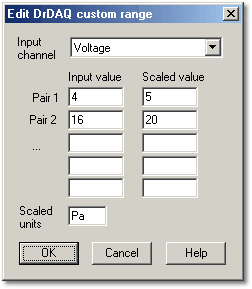
You use this dialog box to add or edit a custom range for a DrDAQ sensor.
Note: You can also create custom scalings for DrDAQ by creating a DDS file: see the DrDAQ help file for more information.
1 Select the input channel that you wish to scale
2 Type in pairs of raw and scaled values in the edit box. For example, if you are using a pressure sensor that produces 0 mV at 0 bar and 2000 mV at 100 bar, type in:
| 0 0
|
| 2000 100
|
4 Type in the units (pascal in this case)
 Related Topics
Related Topics