| File menu |



|
New
This menu option clears the display area.
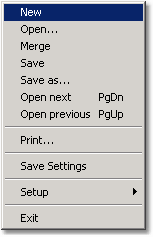
Open...
This menu option closes all display windows and then opens a data or setup file.
If you open a data file, the settings and data are copied from the file and the data is displayed.
If you open a setup file, only the settings are recovered. No data is displayed until you start PicoScope running.
Merge
This menu option reads data saved from a previous session and displays it in a new window. It leaves open any existing windows in the display area.
Save
This menu option saves the contents of the display area in the same file as last time. If the contents of the display area has not been saved yet, it asks for a filename. See File and clipboard formats for more details.
Save As...
This menu option asks for a filename and then writes the contents of the display area or the active window to a file.
If you save the contents of the display area in a setup file, only the settings are stored. If you save the contents of the display area to a Data file, both settings and data are stored.
You can also save the contents of the active window as a text file .txt, or as a .wmf, .jpg or .bmp image. See File and clipboard formats for more details.
Open next
Open previous
When you use the Save on trigger option, PicoScope saves tests in sequentially numbered files. Once you have read in one file in a sequence, you can use the Open Next/Open Previous options to load the next or the previous file in the sequence.
Print...
This menu option is used to print the contents of the active window or all windows. If you select all windows, the contents of each window is printed on a separate page.
Save Settings
This menu option saves the current arrangement of windows in the display area to a special file called settings.pss. This will be loaded automatically next time you run PicoScope.
Setup
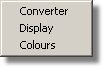
|
Converter For specifying the converter type and printer port. Display For choosing from various display options, for example display timestamp and notes. Colours For specifying the trace colours and trace width. |
Exit
This menu option enables you to exit from the program.
 Related Topics
Related Topics