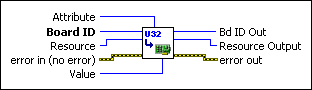Set u32Sets the general software settings.
| Device Compatibility
|
 |
Board ID is a unique number assigned by Measurement & Automation Explorer (MAX) used to send and receive commands and data to or from a specific NI motion controller. | ||||||
 |
Resource is the Axis, Vector Space, ADC, or Encoder you wired into the VI. Use Resource Output to pass the resource to another VI and/or to display information about the device. | ||||||
 |
error in (no error) describes error conditions that occur before this VI runs. The default input of this cluster is no error. If an error already occurred, this VI returns the value of error in in error out. The VI runs normally only if no incoming error exists. Otherwise, the VI passes the error in value to error out. The error in cluster contains the following parameters:
|
||||||
 |
Value is the selector for the type of data you want to set. | ||||||
 |
Attribute is the selector for the type of information you want to set. | ||||||
 |
Bd ID Out is provided for flow control. You can string together NI-Motion VIs by wiring the Bd ID Out terminal of one VI to the Board ID terminal of the next VI. | ||||||
 |
Resource Output is the Axis, Vector Space, ADC, or Encoder you wired into the VI. Use Resource Output to pass the resource to another VI and/or to display information about the device. | ||||||
 |
error out contains error information. If error in indicates an error, error out contains the same error information. Otherwise, it describes the error status that this VI produces.
|
Using This VI
The Set u32 VI sets selected software settings as specified by Attribute. This VI can set values stored in integer format.
The following table shows the attributes you can set, their descriptions, and possible values:
| Attribute | Resource | Constant | Description | Values | ||||
| Breakpoint Window | Axis or encoder | 0x0200 | After the axis encounters a breakpoint, the axis must move outside the breakpoint window before it can rearm for another breakpoint. This is used to prevent oscillation from sending multiple breakpoint outputs from the same breakpoint position. The default is 0.
|
0 to 255 | ||||
| Pull-in Window |
Axis | 0x0400 | For closed-loop stepper axes, an area around the target position that determines whether or not to do any more pull-in moves. Once within the area, the motion controller stops doing pull-in tries. The default is 1. | 0 to 32,767 | ||||
| Pull-in Tries |
Axis | 0x0401 | The maximum number of times the closed-loop stepper axis tries to reach the target position. It will try until it is within the range specified by the Pull-in Window attribute or until it reaches this maximum. The default is 3. | 0 to 32,767 | ||||
| Stop Type on Switch | N/A | 0x0403 | Changes the behavior of the stop that is performed when a limit switch or home switch is encountered. This setting applies to all axes.
|
0 to 2 | ||||
| Step Output Duty Cycle |
Axis | 0x0600 | Duty cycle of the step output. This VI sets the duty cycle to either 25% or 50%. | 25 or 50 | ||||
| Deceleration Stop S-curve Override |
Axis | 0x0500 | When this attribute is set to 1, jerk is turned off when any of the following stop conditions are met:
|
0 or 1 |
Using Unlisted Resources
Complete the following steps to use this VI on resources that are not in the drop-down list:
- Open the VI in LabVIEW.
- View the block diagram.
- Right-click the Resource terminal and select Create»Constant.
- Click the drop-down arrow on the Resource constant and select Other.
- Type the appropriate resource number, in decimal, for the resource you want to configure. Refer to Axes, Vector Spaces, ADC Channels, and Encoders for resource numbers.
- Right-click the Attribute terminal, select Create»Constant, and select the appropriate attribute from the drop-down list.