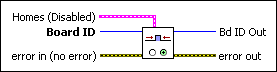Enable Home InputsEnables/disables the home inputs.
| Device Compatibility
|
 |
Homes (Disabled)
is the bitmap of home inputs to enable:
|
||||||||||||||||
 |
Board ID is a unique number assigned by Measurement & Automation Explorer (MAX) used to send and receive commands and data to or from a specific NI motion controller. | ||||||||||||||||
 |
error in (no error) describes error conditions that occur before this VI runs. The default input of this cluster is no error. If an error already occurred, this VI returns the value of error in in error out. The VI runs normally only if no incoming error exists. Otherwise, the VI passes the error in value to error out. The error in cluster contains the following parameters:
|
||||||||||||||||
 |
Bd ID Out is provided for flow control. You can string together NI-Motion VIs by wiring the Bd ID Out terminal of one VI to the Board ID terminal of the next VI. | ||||||||||||||||
 |
error out contains error information. If error in indicates an error, error out contains the same error information. Otherwise, it describes the error status that this VI produces.
|
Using This VI
The Enable Home Inputs VI enables/disables any combination of axis home inputs. An enabled home input causes a halt stop on the axis when the input becomes active. You can configure each home input as active low or active high with the Set Home Input Polarity VI. You also can use a home input as a general-purpose input and read its status with the Read Home Input Status VI.
Home inputs are an enhancement on the NI motion controller and are not required for basic motion control. You can operate all motion control VIs without enabling or using the home inputs except the Find Reference VI, which requires enabled limit and home inputs for operation when the Find Reference type is "home."
To configure the property of Find Reference Home, such as Initial search direction and Home edge to stop on, use the Load Reference Parameter VI.
 |
Note An active and enabled home input transition on an axis that is part of a vector space move causes that axis to halt stop and the other axes in the vector space to decelerate to a stop. |
Example
To enable the home inputs for axes 2 and 4, call the Enable Home Inputs VI with Homes, as follows.
| Home 1 | Home 2 | Home 3 | Home 4 | Home 5 | Home 6 | Home 7 | Home 8 |
| False | True | False | True | False | False | False | False |