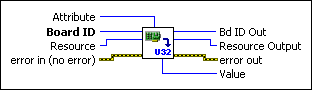Get u32Gets the general software settings.
| Device Compatibility
|
 |
Board ID is a unique number assigned by Measurement & Automation Explorer (MAX) used to send and receive commands and data to or from a specific NI motion controller. | ||||||
 |
Resource is the Axis, Vector Space, ADC, or Encoder you wired into the VI. Use Resource Output to pass the resource to another VI and/or to display information about the device. | ||||||
 |
error in (no error) describes error conditions that occur before this VI runs. The default input of this cluster is no error. If an error already occurred, this VI returns the value of error in in error out. The VI runs normally only if no incoming error exists. Otherwise, the VI passes the error in value to error out. The error in cluster contains the following parameters:
|
||||||
 |
Attribute is the selector for the type of information you want to retrieve. | ||||||
 |
Bd ID Out is provided for flow control. You can string together NI-Motion VIs by wiring the Bd ID Out terminal of one VI to the Board ID terminal of the next VI. | ||||||
 |
Resource Output is the Axis, Vector Space, ADC, or Encoder you wired into the VI. Use Resource Output to pass the resource to another VI and/or to display information about the device. | ||||||
 |
error out contains error information. If error in indicates an error, error out contains the same error information. Otherwise, it describes the error status that this VI produces.
|
||||||

|
Value is the returned data of the type you selected. |
Using This VI
The Get u32 VI returns selected data about software settings. This VI can retrieve values stored in integer format.
| Attribute | Resource | Description | Possible Values |
| Breakpoint Window | Axis or encoder | After the axis encounters a breakpoint, the axis must move outside the breakpoint window before it can rearm for another breakpoint. This is used to prevent oscillation from sending multiple breakpoint outputs from the same breakpoint position. The default is 0. | 0 to 255 |
| Program Auto Start | N/A | Use this attribute to return the onboard program that is enabled for auto start. | — |
| Gearing Enable Status | Axis control or axis | Use this attribute to read the gearing enable status on an individual axis or on axes one through eight using the axis control resource. Reading the status on axes one through eight returns a bitmap where bit 0 is the status for axis 1 and so on. Reading the status on an individual axis returns a bitmap that is masked for that axis. | For each bit in the bitmap: 1 = gearing enabled 0 = gearing disabled |
Using Unlisted Resources
Complete the following steps to use this VI on resources that are not in the drop-down list:
- Open the VI in LabVIEW.
- View the block diagram.
- Right-click the Resource terminal and select Create»Constant.
- Click the drop-down arrow on the Resource constant and select Other.
- Type the appropriate resource number, in decimal, for the resource you want to configure. Refer to Axes, Vector Spaces, ADC Channels, and Encoders for resource numbers.
- Right-click the Attribute terminal, select Create»Constant, and select the appropriate attribute from the drop-down list.