The Logging properties frame
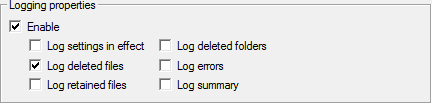
This frame allows you to keep a record (log) of specific file operations done by CloneSpy.
If the Enable check box in the upper left-hand corner is activated at least one line of information for every scan started is written to a log file which can be specified in the Log file frame. This information includes the time when the corresponding scan was started, what kind of files CloneSpy was searching for, and how they where handled. The following options are for adding additional information to the log file:
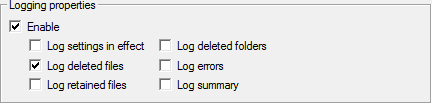
This frame allows you to keep a record (log) of specific file operations done by CloneSpy.
If the Enable check box in the upper left-hand corner is activated at least one line of information for every scan started is written to a log file which can be specified in the Log file frame. This information includes the time when the corresponding scan was started, what kind of files CloneSpy was searching for, and how they where handled. The following options are for adding additional information to the log file:
- Log all settings: If you check this option then all settings of the Main window and the Options window are written to the log file. This might help you to remember which settings were associated with a certain scan.
- Log deleted files: Check this option if you want CloneSpy to store information about every deleted (or moved; cf. the How to delete frame) file to the log file. The size and the path of each processed file will be presented in a single line in the log file.
- Log retained files: If you check this box CloneSpy logs
all files that are retained. Note that this does not mean that all
scanned non duplicate files are listed in the log file. A file is
only listed as a retained file, if there was at least one
corresponding duplicate file that was actually deleted.
If you enable this option in combination with the option Log deleted files the log file may get a bit complex. To explain the structure, assume that there are seven duplicate files which are all the same. Also, assume that three of them are deleted and the other four are retained. Then, in the log file there will be a block of information about the duplicate files (in our example three) that were deleted, possibly mixed up with some lines containing names of deleted folders or information about file access errors which may have occurred (see below). After this, there will be a block of the corresponding duplicate files (in our case four) that were retained.
Enable this option in combination with automatic deletion (see the Action frame in the Main window) to understand why, after scanning, certain files were deleted. - Log deleted folders: Check this option if you want CloneSpy to log every deleted folder. For more information about the deletion of folders consult the description of the Deletion of folders frame in the Options window.
- Log errors: If you enable this option CloneSpy logs errors which may occur while accessing files (e.g. if you do not have the permission to scan a specific file, etc.). File errors are logged even if you disable corresponding notifications in the Ignore errors frame or if you skip further warnings in a displayed notification window.
- Log summary: Check this option if you want CloneSpy to store a summary to the log file right after a scan is done. This summary contains the most important information from the scanning process window. For example the duration of the scan or the number of scanned and deleted files is included, if appropriate.