The Merge CSC-files window
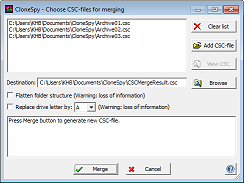
This window allows you to merge multiple CSC-files into a new CSC-file. Duplicate entries are not removed from the new CSC-files unless their file paths and checksums are identical. The file paths are compared based on the setting made in the Comparison of file names frame (see Names page of the Options window).
The upper list box and the three buttons next to it correspond to the controls in the Checksum files frame of the Main window. Enter the files to be merged into this list box.
You can enter the path of the new CSC-file into the Destination edit box. In this case the entry must fulfill the requirements described in the section Specifying paths. You can also use the Browse button to select a file from your system.
The check box Flatten folder structure allows you to simplify the path entry of each file in the new CSC-file. If you choose this option all path entries are reduced to its drive and file name. For example, the following path:
C:\This\Part\Is\Discarded\MyFile.txt
is converted into:
C:\MyFile.txt
Note: You can use this option in order to keep the resulting CSC-file as small as possible. But be aware that you lose the original location of all files stored in the new CSC-file.
The check box Replace drive letter allows you to modify the drive letter of all files in the new CSC-file.
Note: This is quite handy if the drives on your computer have changed and you want to adapt your CSC-files to the new structure. But be aware that you loose the original location in this case.
The lower list box shows the progress and status of merging. If an error occurs it is shown here in red.
The Cancel button closes the window unless the merging process is running. In the latter case the Cancel button only stops the merging process so that you can still view the messages in the status list box. After aborting the merging process you have to click the OK button (see below) to finally close the window.
Click the Merge button to start the merging process. After merging is finished (or aborted, see Cancel button) the button turns into an OK button. Click it to finally close the window.
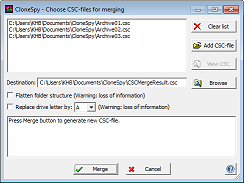
This window allows you to merge multiple CSC-files into a new CSC-file. Duplicate entries are not removed from the new CSC-files unless their file paths and checksums are identical. The file paths are compared based on the setting made in the Comparison of file names frame (see Names page of the Options window).
The upper list box and the three buttons next to it correspond to the controls in the Checksum files frame of the Main window. Enter the files to be merged into this list box.
You can enter the path of the new CSC-file into the Destination edit box. In this case the entry must fulfill the requirements described in the section Specifying paths. You can also use the Browse button to select a file from your system.
The check box Flatten folder structure allows you to simplify the path entry of each file in the new CSC-file. If you choose this option all path entries are reduced to its drive and file name. For example, the following path:
is converted into:
Note: You can use this option in order to keep the resulting CSC-file as small as possible. But be aware that you lose the original location of all files stored in the new CSC-file.
The check box Replace drive letter allows you to modify the drive letter of all files in the new CSC-file.
Note: This is quite handy if the drives on your computer have changed and you want to adapt your CSC-files to the new structure. But be aware that you loose the original location in this case.
The lower list box shows the progress and status of merging. If an error occurs it is shown here in red.
The Cancel button closes the window unless the merging process is running. In the latter case the Cancel button only stops the merging process so that you can still view the messages in the status list box. After aborting the merging process you have to click the OK button (see below) to finally close the window.
Click the Merge button to start the merging process. After merging is finished (or aborted, see Cancel button) the button turns into an OK button. Click it to finally close the window.