The Insert mask window
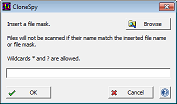
This window appears if you click the Browse button in one of the following frames of the Options window:
Depending on context, this window will ask you whether to insert a file mask, a folder mask, or a set of file extensions. You can insert the corresponding input directly to the edit box. If you are asked for a file mask then you can also enter multiple masks by using the clipboard with copy and paste. If you click the Browse button when asked for a file mask you can select one or multiple file names from the file dialog which appears. When you are asked for a folder mask, a directory tree is presented after clicking the Browse button from which you can select a folder name. If you are asked for set of file extensions then the Browse button is not shown. Entered file extensions have to be separated by semicolons.
As indicated in the dialog box, you may or may not include the wildcard characters * and ? in the input you want to create. As usual in Windows, * stands for an arbitrary string of characters which can also be empty, while ? stands for just one arbitrary character.
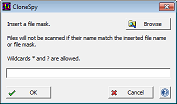
This window appears if you click the Browse button in one of the following frames of the Options window:
- the Restrict to files or file patterns frame
- the Exclude files or file patterns frame
- the Ignore specified folders frame
- the Override delete selection frame
- right-click on files in the list box of the All duplicates window and select one of the Mark/Unmark files by file name/path pattern options.
- click the Add mask button in the File extension aliases frame of the Extensions page in the the Options window.
- click the Add mask button in the Deletion of folders frame of the Deletion page in the the Options window.
Depending on context, this window will ask you whether to insert a file mask, a folder mask, or a set of file extensions. You can insert the corresponding input directly to the edit box. If you are asked for a file mask then you can also enter multiple masks by using the clipboard with copy and paste. If you click the Browse button when asked for a file mask you can select one or multiple file names from the file dialog which appears. When you are asked for a folder mask, a directory tree is presented after clicking the Browse button from which you can select a folder name. If you are asked for set of file extensions then the Browse button is not shown. Entered file extensions have to be separated by semicolons.
As indicated in the dialog box, you may or may not include the wildcard characters * and ? in the input you want to create. As usual in Windows, * stands for an arbitrary string of characters which can also be empty, while ? stands for just one arbitrary character.