The Export CSC-file window
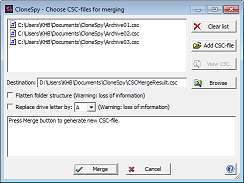
In this window you can specify the text file to which the CSC-file is exported. You can also specify the format of the entries in the file.
The radio buttons Append data, Replace file, and Make new file have the same functionality as the buttons in the Log file frame (located in the Logging page of the Options window).
The file to which the CSC-file is exported can be specified directly in the File edit box. You can also use the Browse button in order to select a file from your system. If you enter a file path directly to the edit box the entry must fulfill the requirements described in the section Specifying paths.
The drop-down list box allows you to choose the encoding of the export file to be produced. You can choose between ANSI, OEM, Unicode, and UTF-8. Both OEM and ANSI code pages are extended ASCII code pages where characters are represented by one byte. The ANSI code page refers to characters used in Windows itself (default option) while the OEM code page is used in the Windows' console (e.g., for batch files). Unicode characters are represented by two bytes. UTF-8 is a variable-width encoding using one to four bytes per character. Choose Unicode or UTF-8 encoding if your files contain non-Latin characters. If you choose ANSI or OEM encoding instead then it can happen that certain Unicode characters cannot be represented in the corresponding code page. In this case the system default character is used. This is usually the question mark ("?").
The format of the entries in the export file can be specified in the Format edit box. The patterns that can be used to access the content of the CSC-file are equal to those used in the Export list properties frame (located in the Export page of the Options window), except for the %I place holder. This pattern cannot be used for the CSC-file export.
The option Align columns next to the Format edit box makes sure that the individual data of each file (which replace the patterns entered to the Format edit box) are aligned to each other. As a result the exported CSC-file gets clearly arranged. But if you do not need this visible makeup and want to keep the size of the exported file as small as possible then simply turn off this option. As a consequence additional white spaces will no longer be added to the list.
If you check the option Add column header then a header line will be generated above the exported list. This header will be based on the format of the Format edit box. For example %s will be replaced by Size and %n by Name.
If you enable the option Add column header then you can decide whether or not to enable the option Add separator after columns header. If this option is enabled then a dashed line will be drawn below the header line.
The option Separate large numbers into digit groups adds digit separators to numbers in order to increase readability. For example, 7654321 is turned into 7,654,312 or 7.654.312, depending on the user's preferred native locale.
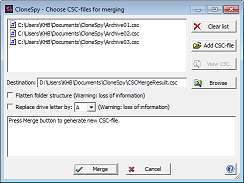
In this window you can specify the text file to which the CSC-file is exported. You can also specify the format of the entries in the file.
The radio buttons Append data, Replace file, and Make new file have the same functionality as the buttons in the Log file frame (located in the Logging page of the Options window).
The file to which the CSC-file is exported can be specified directly in the File edit box. You can also use the Browse button in order to select a file from your system. If you enter a file path directly to the edit box the entry must fulfill the requirements described in the section Specifying paths.
The drop-down list box allows you to choose the encoding of the export file to be produced. You can choose between ANSI, OEM, Unicode, and UTF-8. Both OEM and ANSI code pages are extended ASCII code pages where characters are represented by one byte. The ANSI code page refers to characters used in Windows itself (default option) while the OEM code page is used in the Windows' console (e.g., for batch files). Unicode characters are represented by two bytes. UTF-8 is a variable-width encoding using one to four bytes per character. Choose Unicode or UTF-8 encoding if your files contain non-Latin characters. If you choose ANSI or OEM encoding instead then it can happen that certain Unicode characters cannot be represented in the corresponding code page. In this case the system default character is used. This is usually the question mark ("?").
The format of the entries in the export file can be specified in the Format edit box. The patterns that can be used to access the content of the CSC-file are equal to those used in the Export list properties frame (located in the Export page of the Options window), except for the %I place holder. This pattern cannot be used for the CSC-file export.
The option Align columns next to the Format edit box makes sure that the individual data of each file (which replace the patterns entered to the Format edit box) are aligned to each other. As a result the exported CSC-file gets clearly arranged. But if you do not need this visible makeup and want to keep the size of the exported file as small as possible then simply turn off this option. As a consequence additional white spaces will no longer be added to the list.
If you check the option Add column header then a header line will be generated above the exported list. This header will be based on the format of the Format edit box. For example %s will be replaced by Size and %n by Name.
If you enable the option Add column header then you can decide whether or not to enable the option Add separator after columns header. If this option is enabled then a dashed line will be drawn below the header line.
The option Separate large numbers into digit groups adds digit separators to numbers in order to increase readability. For example, 7654321 is turned into 7,654,312 or 7.654.312, depending on the user's preferred native locale.