AutoCAD Map 3D Tutorials > Styling, Splitting, and Using Joined Data with
Polygon Features > Lesson 4: Theming Polygon Features >
Exercise 1: Creating a theme
A theme varies the display of individual features based on data values. For example, if you theme by parcel value, less expensive parcels might be a lighter color while more expensive ones are a darker shade.
In this exercise, you’ll create a theme based on the calculated property you defined for ValueByArea.
NoteThis exercise uses the
map you created and modified in the previous exercises.
To create a theme using a calculated property
- In Display Manager, select the Parcels layer and click Style.
- In the Style Editor, click New Theme.
- In the Theme Polygons dialog box, for Property, select ValueByArea.
- For Distribution,
select Jenks (Natural Breaks).
The Jenks distribution method groups ranges of features at their natural breaks so that features with similar values are grouped together. This method shows the natural groupings in the data, rather than creating arbitrary breaking points.
- Under Theme
The Polygons, click
 next to Style
Range and set the foreground color range to any two colors.
next to Style
Range and set the foreground color range to any two colors.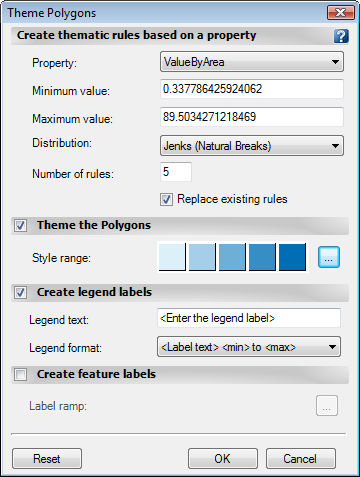
- Click OK twice to return to the Style Editor.
To continue this tutorial, go to Exercise 2: Add labels that use an expression.


