The legend reflects the organizational order in your map. You can move items in Display Manager to change their order in your legend. You can also turn layers off to prevent them from appearing in the legend.
To change the order of items in the legend
- In
the Display Manager menu area, click Groups
 Draw
Order.
Draw
Order.Notice that the option name changes to Order, to show that you are now viewing by draw order.
- Drag
an item to a different position.
The change in your legend is not visible yet.
The parcel layer has multiple entries (one for each level in the theme that you created for it). Notice that the legend also includes the Map Base layer, which doesn’t belong in a legend.
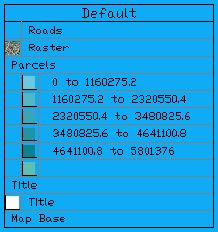
The default legend includes the Map Base layer.
- In Display Manager, clear the check box for the Map Base layer.
- Click Tools
 Update Legend.
Update Legend. - Save your map.
You removed the reference to the Map Base layer from the legend, and the legend now reflects the new organizational order.


