Creating a New Map
Create a new map file using a standard template. Assign a coordinate system, which will be used for any new data you add to your map.
- Before you begin this tutorial, see Getting Ready to Use the Tutorials.
- From your desktop or the Start menu, start AutoCAD Map 3D (if it isn't already running).
- In AutoCAD Map 3D,
click File menu
 New.
New. - In
the Select Template dialog box, select map2d.dwt and
click Open.

Select map2d.dwt
This file is an AutoCAD template that is set up to work with two-dimensional maps in AutoCAD Map 3D.
- Assign
a coordinate system for your map.
- In the Task Pane, click the Map Explorer tab.
- In Map Explorer,
right-click Current Drawing and click Coordinate
System.
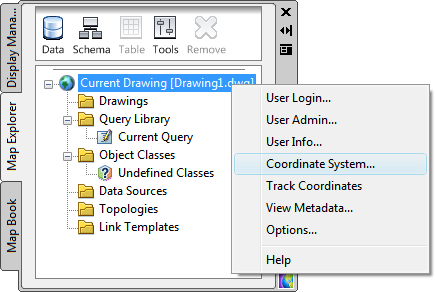
Set the coordinate system from the Task Pane.
- In
the Assign Global Coordinate System dialog
box, for Code, enter CA-I . (Enter
uppercase letters CA, hyphen, uppercase letter I.)

Specify the code for your coordinate system.
NoteTo find the code for a particular coordinate system, click Select Coordinate System in this dialog box and select a coordinate system by category. Use the Properties button to see information about different coordinate systems until you find the one for your map. - Click OK.


