For experienced AutoCAD users, the command-line interface is a shortcut for creating objects and specifying properties. In AutoCAD Map 3D, you can use the command prompt (dynamic input) within the map area.
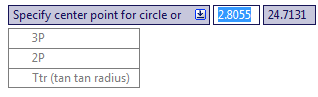
An example of dynamic input
Keep the following rules in mind:
- Some commands require that you specify vectors with your cursor. When you finish doing this, press Esc.
- Some commands require that you select an object. Click the object and press Enter.
- Some commands have multiple input fields. Press the Tab key to move from one to another.
- When
the down arrow icon
 appears in a prompt, press
the down arrow on your keyboard to see a list of options for that
command. Press the down arrow again to move between options, and
then press Enter to select the highlighted one.
appears in a prompt, press
the down arrow on your keyboard to see a list of options for that
command. Press the down arrow again to move between options, and
then press Enter to select the highlighted one.


