Exercise 1: Insert a legend object
Insert a legend anywhere on your map.
NoteThis exercise uses the BuildMap1.dwg map you created and
modified in the previous exercises.
To insert a legend in your map
- If
it is not still open, open your finished map from the previous lesson.
- Click File
 Open.
Open. - Locate the BuildMap1.dwg file.
- Select it, and click Open.
- Click File
- In the Task Pane, switch to Display Manager.
- Select the Parcels layer, right-click and click Zoom To Extents.
- Click Tools
 Create Legend.
Create Legend.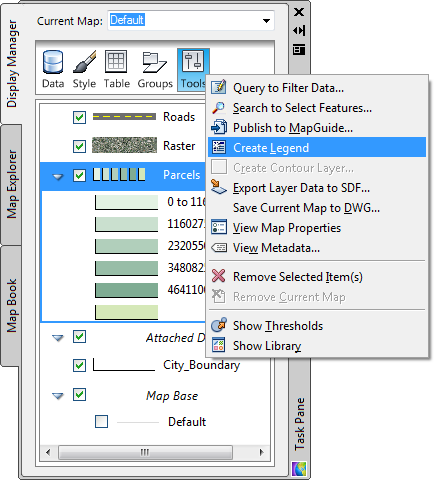
Use the Tools menu in Display Manager to create a legend.
- In your map, find a blank area for the legend.
- Click
where you want the legend to appear.
Notice that each layer listed in Display Manager is displayed in the legend automatically, with its identifying color. The items are listed in the order in which they appear in Display Manager.
- Save your map.
You added a legend to your map.
To continue this tutorial, go to Exercise 2: Change the order of items in the legend.


