Use Data Connect to Add Data to Your Map
Use Display Manager to bring in a file containing road data.
- In the Task Pane, switch to Display Manager.
- In
the Display Manager menu area, click Data
 Connect
To Data.
Connect
To Data. 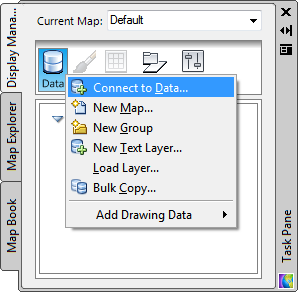
Use the Data menu in the Task Pane to add any kind of data to a map.
The Data Connect window is displayed.
- Under Data Connections By Provider (on the left side), click Add SHP Connection.
- Click the file icon next to Source File Or Folder (on the right side).
- Navigate to the sample data folder and select Roads.shp. Click Open.
- Click Connect to
add the road SHP file as a data source.
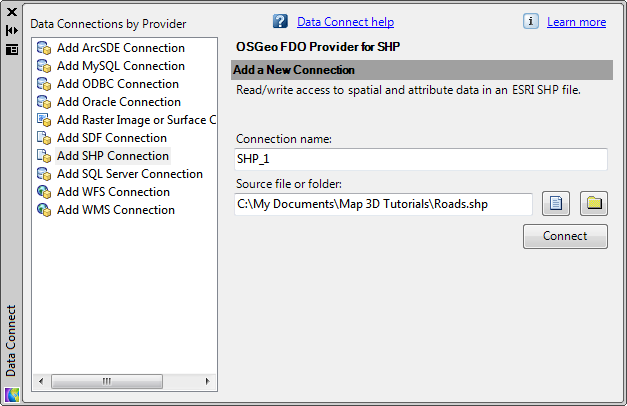
To add a feature, first connect to its source.
- In
the Data Connect window, under Add
Data To Map, select Roads and click Add
to Map.

Select an item and examine its coordinate system.
- Close the Data Connect dialog box by clicking the X at the top of the window.


