Exercise 2: Define the theme
Tie the theme definition to the value of the parcels: lighter colors will represent parcels with lower values and darker colors will represent parcels with higher values. The parcel value is the "condition" used to determine the color of the parcel in the map.
NoteThis exercise uses the BuildMap1.dwg map you created and
modified in the previous exercises.
- In
the Theme Polygons dialog box, under Create Thematic Rules
Based On A Property, click the down arrow next to Property and
select LAND_VALUE. Leave the minimum value, maximum value, and distribution
settings as they are.
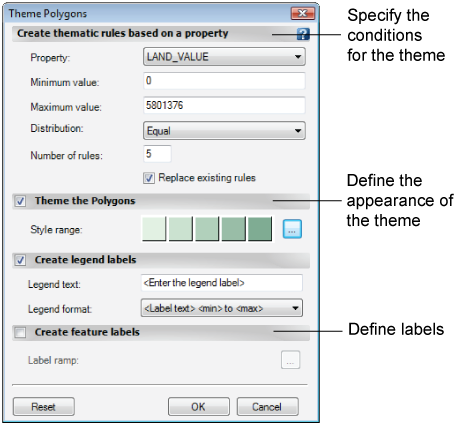
Use the Theme Polygons dialog box to design your theme.
- Under Theme
The Polygons, click
 next to the illustration
of the Style Range.
next to the illustration
of the Style Range. - Set Foreground transparency to 50% so you can continue to see the raster image below the parcels.
- For Foreground Color Range, select colors from the color boxes under From and To.
- Experiment
with line thickness and color, if you like.

Set transparency, colors, and line attributes for the theme.
- Click OK.
To continue this tutorial, go to Exercise 3: Add labels.


