5.1.1 Data/Application Server (All Platforms)
You must enable debugging and extend the web job timeouts on the data/application server.
For security reasons, Web application debugging is disabled by default. It is strongly recommended that you disable debugging when it is no longer required, especially for production servers.
1. Enable debugging
To enable debugging, select the option for the data/application server. To do this:
a. Start the
b. Connect to the data/application server.
c. Select the
d. Select the menu item
Select the sub-menu item
f. Select the tab in the dialog.
g. Check (tick) the option (as shown below):
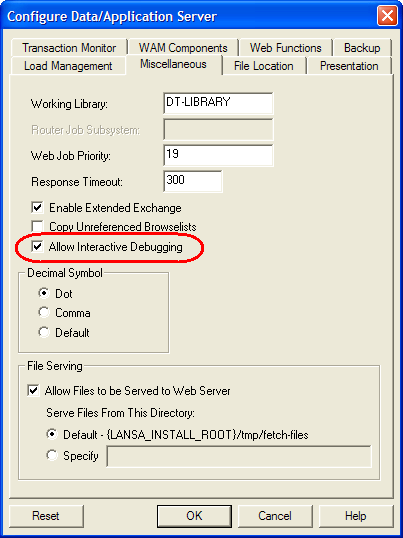
2. Extend the Web Job timeout for Web Functions
It is recommended that you extend the Web Job timeout, which is 2 minutes by default for Web Functions, so that the Transaction Monitor does not interfere with the Web Function running in debug mode.
If the Web Function running in debug mode uses browse lists, you may also need to extend the Web Function data timeout, which is 1 hour by default, so that the browse list data can be kept as long as required for the debug session.
To extend the Web Job timeouts, perform the following steps.
a. Start the
b. Connect to the data/application server.
c. Select the .
d. Select the menu item
f. Select the tab in the dialog.
g. Change the timeouts to the desired values.
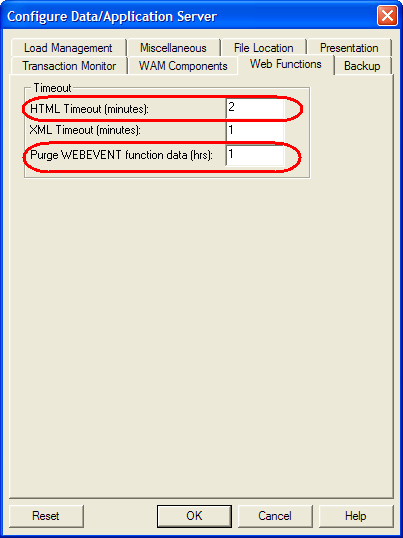
Refer to the dialog's Help for information about these settings.
Close the .