4.2 Set up Users on Windows Data/Application Server
A Windows User is needed to:
- allow the LANSA for the Web Administrator to communicate with the Data/Application Server.
- allow the LANSA IIS Plug-in on the Web Server to communicate with the Data/Application Server.
A Windows User is created for this purpose during the LANSA install process and it is added to the Windows LANSA Users group. In this documentation this user is referred to as PCXUSER.
Note: If a workstation belongs to a Windows domain and a Windows User exists on both the Domain and the Local (on the workstation), the Local User logon takes precedence. This is especially important as the User created during the install may conflict with the Domain User.
If you wish to create a different user for Web access, then you can do so in these steps:
- Step 1. Create User for Default Web Access
- Step 2. Add User to LANSA User group
- Step 3. Register New User with Windows Server
Step 1. Create User for Default Web Access
If you use the Windows User that was created during the LANSA Install you do not need to perform this step.
Note: The following steps describe the Windows XP procedures. These may not be exactly the same in all versions of Windows.
1. From the menu, select , then open the folder.
2. From the Control Panel, select the , then select .
3. Select .
4. Right click on the folder and select from the pop-up menu.
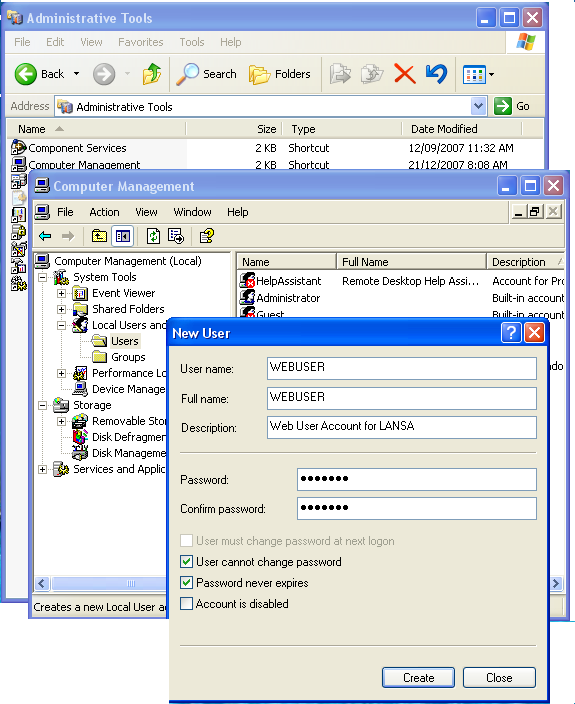
Enter these details in the New User dialog box:
|
User Name:Full Name: |
e.g. WEBUSER |
|
Description |
Web User Account for LANSA |
|
Password: |
e.g.password |
|
Check (select) these options: |
and |
If you intend to use the trace facilities of the then you must give this Windows User rights temporarily, otherwise the Listener job may terminate with an exception in kernel32.dll.
Press to create the new User and then to return to
Step 2. Add User to LANSA User group
For each user you wish to use to connect to the Data/Application Server using the Web Administrator, you need to add that user to a LANSA User group. Every user in the group will have the permissions granted to the group.
To add a User to the LANSA Users group:
1. While still in Computer Management, select Local Users and Groups and then Groups.
2. Right click on and select Properties from the pop-up menu to open the
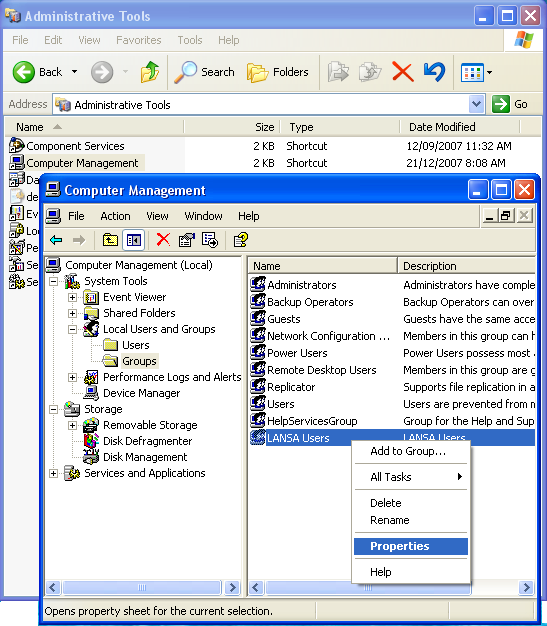
3. In the dialog, press the Add button to open the dialog.
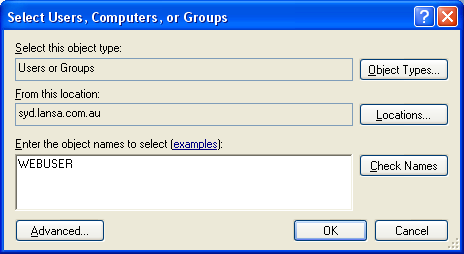
4. Choose the location of the new WEBUSER, then enters the name WEBUSER in the entry box.
5. Press OK and your new user will be added to the dialog box.
6. Press OK and then exit .
Step 3. Register New User with Windows Server
From your Windows PC running the Administrator, connect to your Windows host and register your user.
1. Choose the menu and select the command.
The window is displayed.
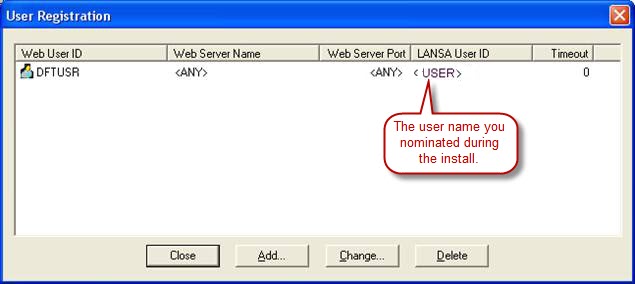
To register a new user, you can press the Add button or you can right click on the Web User ID column and select Add from the pop-up menu displayed.