Advanced (Local Configuration only)
When you select the Add or Change button on the dialog box, the Add or Change LANSA System dialog box (as appropriate) is displayed. Add or change the Advanced options as required.
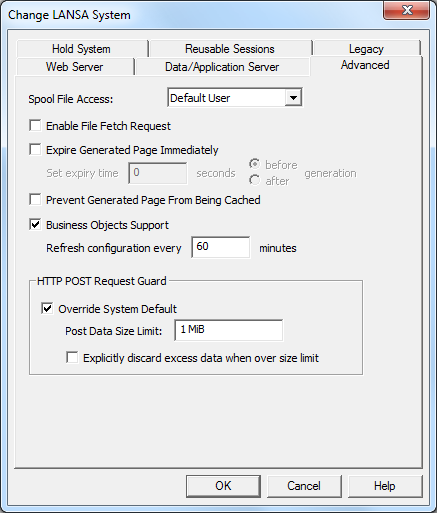
Spool File Access
Select an entry from the drop down list to set the level of user access to view IBM i Spool files via LANSA for the Web. This setting will only be relevant if you connect to an IBM i Data/Application Server and retrieve HTML.
Possible Spool File Access selections are:
- No - Spool file access is not allowed for this system
- Default User - Spool file access is allowed and the user access will be as per the user profile associated with the default user. The default user will be the LANSA for the Web registered user of DFTPRT. If DFTPRT is not a LANSA for the Web registered user, DFTUSR will be used. The IBM i user profile associated with the default user will determine access rights to view spool file data. Refer to 1.4.2 User Registration for details of setting up default users.
- User Authentication - Spool file access is allowed and the user is required to provide authentication. This requires that the Web Server must be set up to require user authentication and that those users you wish to have access must be set up in the Web Server. The Web Server will not permit you to progress any further unless you provide a valid user profile. If a valid user profile is provided, the LANSA for the Web spool file features are available.
- When a user logs on to LANSA for the Web, it determines if the Web Server user profile is a registered LANSA for the Web user. If the user is known to LANSA for the Web, the associated IBM i user profile is used to determine access rights to spool file data. If the Web Server user profile is not registered with LANSA for the Web, the access to spool file data will be determined in the same way as for Default User access.
Refer to in the to find out how to view spool files.
Enable File Fetch Request
Enable File Fetch Request to allow the IIS Plug-in or Apache Module for Linux to handle URLs like
http://server/cgi-bin/lansaweb?fetch=/some/file
to retrieve files from the Data/Application Server. If this option is disabled, any such request returns HTTP error code 404 (File Not Found). If this option is enabled and the corresponding option on the Data/Application Server is disabled or if the requested file path does not exist in the file fetch directory, HTTP error code 404 (File Not Found) is returned.
By default this option is disabled.
Expired Generated Page Immediately
If this option is checked, the following additional HTTP header will be added to every web response produced by the Web Plug-in.
Expires: {time}The expire time can be set to either the time when the web response is generated by the Data/Application Server or specified seconds before/after the generation time.
This HTTP header is used to expire the generated page at the specified time.
See http://www.w3.org/Protocols/rfc2616/rfc2616-sec14.html#sec14.21 for more information.
Default is not selected.
Prevent Generated Page From Being Cached
If this option is checked, the following additional HTTP header will be added to every web response produced by the Web Plug-in.
Pragma: no-cacheThis HTTP header is used to control caching behavior of web browsers and proxies.
See http://www.w3.org/Protocols/rfc2616/rfc2616-sec14.html#sec14.32 for more information.
Default is not selected.
Business Objects Support
Enable support for Business Object. Not yet documented.
HTTP POST Request Guard
You can either use the settings defined at the Web Server level or you can override those settings for this
LANSA System. See in General (Local Configuration) for information.