General (IBM i only)
General page
This page allows you to record a system name and port identifier for a LANSA System on the IBM i.
Note: Multi-homing Support
LANSA for the Web can be configured with multiple IP Addresses that point to one LANSA System.
It can be set up using IBM's HTTP Web Server products. To use LANSA for the Web with multi-homing support, you will need to specify the System Name and Port Number when creating a new LANSA system.
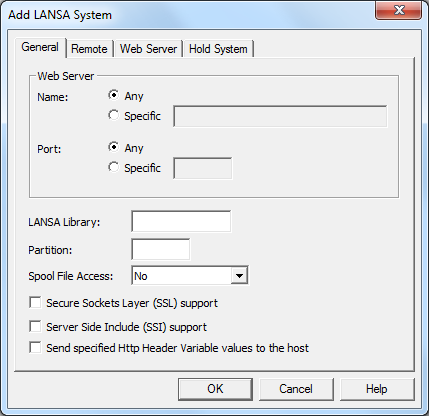
Web Server - Name
If you are not using multi-homing support, choose as your Web Server Name.
If you are using multi-homing support, enter either the DNS Name (for example: sydaspect.lansa.com) or the DNS's IP Address (for example: 124.54.56.21) in the System Name field.
Web Server - Port
If you are not using multi-homing support, choose as your Web Server Port.
If you are using multi-homing support, enter the port number associated with the Web Server Name.
Multi-homing systems are resolved in this order:
|
Priority |
System Name |
Port Number |
|
1 |
Specified Name |
Specified Port |
|
2 |
Specified Name |
|
|
3 |
Specified Port |
|
|
4 |
LANSA library
Enter the LANSA library.
When you first install LANSA for the Web, it will check if a LANSA system has already been set up. If no LANSA system has been set up, the library to which LANSA for the Web is being installed will be used as the default LANSA library.
Partition
Specify the partition if you want to have all the requests for that port use a particular LANSA partition.
If a partition is specified, it will override any partition specified in the URL.
If no partition is specified, you must specify the partition parameter in your URL.
Spool File Access
Select an entry from the drop down list to set the level of user access to view IBM i Spool files via LANSA for the Web.
Possible Spool File Access selections are:
- No - Spool file access is not allowed for this system
- Default User - Spool file access is allowed and the user access will be as per the user profile associated with the default user. The default user will be the LANSA for the Web registered user of DFTPRT. If DFTPRT is not a LANSA for the Web registered user, DFTUSR will be used. The IBM i user profile associated with the default user will determine access rights to view spool file data. Refer to 1.4.2 User Registration for details of setting up default users.
- User Authentication - Spool file access is allowed and the user is required to provide authentication. This requires that the Web Server must be set up to require user authentication and that those users you wish to have access must be set up in the Web Server. The Web Server will not permit you to progress any further unless you provide a valid user profile. If a valid user profile is provided, the LANSA for the Web spool file features are available.
- When a user logs on to LANSA for the Web, it determines if the Web Server user profile is a registered LANSA for the Web user. If the user is known to LANSA for the Web, the associated IBM i user profile is used to determine access rights to spool file data. If the Web Server user profile is not registered with LANSA for the Web, the access to spool file data will be determined in the same way as for Default User access.
Secured Sockets Layer (SSL) Support
Select this option if you want to enable SSL for this system.
The default LANSA library is the LANSA system assigned to port 80. This is the default port identifier for the HTTP protocol.
If you have SSL support enabled, remember that the default port for SSL is 443.
Server Side Include (SSI) Support
Select this option if you want to enable SSI support for this system. Make sure that your Web serving product is capable of supporting this feature before enabling this option.
Send specified HTTP Header Variable values to the host
Select this option if you want to send the values for the specified HTTP Header Variables to the host, i.e. the Data/Application Server. To specify the HTTP Header Variables to be sent, select the Tools menu and choose the HTTP Header Variables command.
For information about HTTP Header Variables, refer to HTTP Header Variables (Connected to IBM i Web Server) .