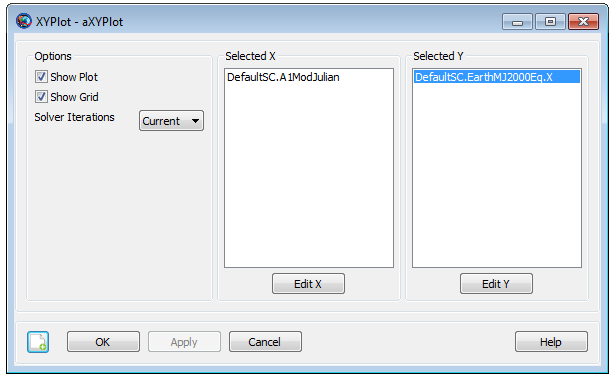XYPlot
XYPlot — Plots data onto the X and Y axes of a graph
Description
The XYPlot resource allows you to plot data onto the X and Y axis of the graph. You can choose to plot any number of parameters as a function of a single independent variable. GMAT allows you to plot user-defined variables, array elements, or spacecraft parameters. You can create multiple XYPlots by using either the GUI or script interface of GMAT. GMAT also provides the option of when to plot and stop plotting data to a XYPlot through the Toggle On/Off command. See the Remarks section below for detailed discussion of the interaction between an XYPlot resource and the Toggle command. GMAT’s Spacecraft and XYPlot resources also interact with each other throughout the entire mission duration. Discussion of the interaction between Spacecraft and XYPlot resources can also be found in the Remarks section.
See Also: Toggle, Spacecraft
Fields
| Field | Description | ||||||||||||
|---|---|---|---|---|---|---|---|---|---|---|---|---|---|
| Maximized | Allows the user to maximize the XYPlot window. This field cannot be modified in the Mission Sequence.
|
||||||||||||
| UpperLeft | Allows the user to pan the XYPlot display window in any direction. First value in [0 0] matrix helps to pan the XYPlot window horizontally and second value helps to pan the window vertically. This field cannot be modified in the Mission Sequence.
|
||||||||||||
| RelativeZOrder | Allows the user to select which XYPlot window to display first on the screen. The XYPlot with lowest RelativeZOrder value will be displayed last while XYPlot with highest RelativeZOrder value will be displayed first. This field cannot be modified in the Mission Sequence.
|
||||||||||||
| ShowGrid | When the ShowGrid field is set to True, then a grid is drawn on an xy-plot. When the ShowGrid field is set to False, then a grid is not drawn. This field cannot be modified in the Mission Sequence.
|
||||||||||||
| ShowPlot | Allows the user to turn off a plot for a particular run, without deleting the XYPlot resource, or removing it from the script. If you select True, then the plot will be shown. If you select False, then the plot will not be shown. This field cannot be modified in the Mission Sequence.
|
||||||||||||
| Size | Allows the user to control the display size of XYPlot window. First value in [0 0] matrix controls horizonal size and second value controls vertical size of XYPlot display window. This field cannot be modified in the Mission Sequence.
|
||||||||||||
| SolverIterations | This field determines whether or not data associated with perturbed trajectories during a solver (Targeter, Optimize) sequence is displayed in the XYPlot. When SolverIterations is set to All, all perturbations/iterations are plotted in the XYPlot. When SolverIterations is set to Current, only the current solution or perturbation is plotted in XYPlot. When SolverIterations is set to None, only the final nominal run is plotted on the XYPlot.
|
||||||||||||
| XVariable | Allows the user to define the independent variable
for an XYPlot. Only one variable can be
defined as an independent variable. For example, the line
|
||||||||||||
| YVariable | Allows the user to add dependent variables to an
xy-plot. All dependent variables are plotted on the y-axis vs the
independent variable defined by XVariable
field. The dependent variable(s) should always be included in
curly braces. For example,
|
Remarks
Behavior when using XYPlot Resource & Toggle Command
The XYPlot resource plots data onto the X and Y axis of the graph at each propagation step of the entire mission duration. If you want to report data to an XYPlot at specific points in your mission, then a Toggle On/Off command can be inserted into the mission sequence to control when the XYPlot is to plot data. When Toggle Off command is issued for a XYPlot, no data is plotted onto the X and Y axis of the graph until a Toggle On command is issued. Similarly when a Toggle On command is used, data is plotted onto the X and Y axis at each integration step until a Toggle Off command is used.
Below is an example script snippet that shows how to use Toggle Off and Toggle On commands while using the XYPlot resource. Spacecraft’s position magnitude and semi-major-axis are plotted as a function of time.
Create Spacecraft aSat
Create Propagator aProp
Create XYPlot aXYPlot
aXYPlot.XVariable = aSat.ElapsedDays
aXYPlot.YVariables = {aSat.Earth.RMAG, aSat.Earth.SMA}
BeginMissionSequence
Toggle aXYPlot Off
Propagate aProp(aSat) {aSat.ElapsedDays = 2}
Toggle aXYPlot On
Propagate aProp(aSat) {aSat.ElapsedDays = 4}
Behavior when using XYPlot & Spacecraft resources
Spacecraft resource contains information about spacecraft’s orbit, its attitude, physical parameters (such as mass and drag coefficient) and any attached hardware, including thrusters and fuel tanks. Spacecraft resource interacts with XYPlot throughout the entire mission duration. The data retrieved from the spacecraft is what gets plotted onto the X and Y axis of the graph at each propagation step of the entire mission duration.
Behavior When Specifying Empty Brackets in XYPlot's YVariables Field
When using XYPlot.YVariables field, GMAT does not allow brackets to be left empty. The brackets must always be populated with values that you wish to plot against a variable in XVariable field. If brackets are left empty, then GMAT throws in an exception. Below is a sample script snippet that shows an example of empty brackets. If you were to run this script, then GMAT throws in an execption reminding you that brackets for YVariables field cannot be left empty.
Create Spacecraft aSat
Create Propagator aProp
Create XYPlot aXYPlot
aXYPlot.XVariable = aSat.ElapsedDays
aXYPlot.YVariables = {}
BeginMissionSequence
Propagate aProp(aSat) {aSat.ElapsedDays = 2}
Behavior when Reporting Data in Iterative Processes
GMAT allows you to specify how data is plotted onto a plot during iterative processes such as differential correction or optimization. The SolverIterations field of an XYPlot resource supports three options which are described in the table below:
| SolverIterations options | Description |
|---|---|
| Current |
Shows only current iteration/perturbation in an iterative process and plots current iteration to a plot. |
| All |
Shows all iterations/perturbations in an iterative process and plots all iterations/perturbations to a plot. |
| None |
Shows only the final solution after the end of an iterative process and plots only that final solution to the plot. |
Examples
Propagate an orbit and plot the spacecraft’s altitude as a function of time at every integrator step:
Create Spacecraft aSat
Create Propagator aProp
Create XYPlot aXYPlot
aXYPlot.XVariable = aSat.ElapsedSecs
aXYPlot.YVariables = {aSat.Earth.Altitude}
BeginMissionSequence
Propagate aProp(aSat) {aSat.ElapsedDays = 4}
Plotting data during an iterative process. Notice SolverIterations field is selected as All. This means all iterations/perturbations will be plotted.
Create Spacecraft aSat
Create Propagator aProp
Create ImpulsiveBurn TOI
Create DifferentialCorrector aDC
Create XYPlot aXYPlot
aXYPlot.SolverIterations = All
aXYPlot.XVariable = aSat.ElapsedDays
aXYPlot.YVariables = {aSat.Earth.RMAG}
BeginMissionSequence
Propagate aProp(aSat) {aSat.Earth.Periapsis}
Target aDC
Vary aDC(TOI.Element1 = 0.24, {Perturbation = 0.001, Lower = 0.0, ...
Upper = 3.14159, MaxStep = 0.5})
Maneuver TOI(aSat)
Propagate aProp(aSat) {aSat.Earth.Apoapsis}
Achieve aDC(aSat.Earth.RMAG = 42165)
EndTarget