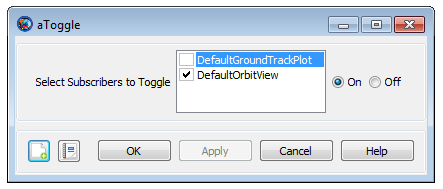Toggle
Toggle — Allows you to turn data output off or on
Script Syntax
ToggleOutputNamesArgOutputNamesOutputNamesis the list of subscribers that are to be toggled. When multiple subscribers are being toggled in theOutputNames, then they need to be separated by a space.ArgArgoption allows you to turn off or on the data output to the selected subscribers listed in theOutputNames.
Description
The Toggle command allows you to turn data output off or on for the subscribers that you select such as ReportFile, XYPlot, OrbitView, GroundTrackPlot and EphemerisFile. GMAT allows you to insert Toggle command into the Mission tree at any location and data output can be turned off or on at any point in your mission. Toggle command can be used through GMAT’s GUI or the script interface.
Options
| Option | Description | ||||||||||
|---|---|---|---|---|---|---|---|---|---|---|---|
| OutputNames | The Toggle option allows the user to assign subscribers such as ReportFile, XYPlot, OrbitView, GrounTrackPlot or EphemerisFile to be toggled. When more than one subscriber is being toggled, they need to be separated by a space.
|
||||||||||
| Arg | The Arg option allows the user to turn off or on the data output to the selected subscriber.
|
Remarks
The subscribers such as ReportFile, XYPlot, OrbitView, GroundTrackPlot and EphemerisFile report or plot data at each propagation step of the entire mission duration. If you want to report data to any of these subscribers at specific points in your mission, then a Toggle On/Off command can be inserted into the mission sequence to control when a subscriber reports or plots data. For example, when a Toggle Off command is issued for a XYPlot, no data is plotted onto the X and Y axis of the graph until a Toggle On command is issued. Similarly when a Toggle On command is used, data is plotted onto the X and Y axis at each integration step until a Toggle Off command is used.
Examples
This example shows how to use Toggle Off and Toggle On commands while using the XYPlot resource. Spacecraft’s position magnitude and semi-major-axis are plotted as a function of time. XYPlot is turned off for the first 2 days of the propagation:
Create Spacecraft aSat
Create Propagator aProp
Create XYPlot aPlot
aPlot.XVariable = aSat.ElapsedDays
aPlot.YVariables = {aSat.Earth.RMAG, aSat.Earth.SMA}
BeginMissionSequence
Toggle aPlot Off
Propagate aProp(aSat) {aSat.ElapsedDays = 2}
Toggle aPlot On
Propagate aProp(aSat) {aSat.ElapsedDays = 4}
This example shows how to use Toggle Off and Toggle On commands while using the ReportFile resource. Spacecraft’s cartesian position vector is reported to the report file. Report file is turned off for the first day of the propagation:
Create Spacecraft aSat
Create Propagator aProp
Create ReportFile aReport
aReport.Filename = 'ReportFile1.txt'
aReport.Add = {aSat.ElapsedDays aSat.EarthMJ2000Eq.X ...
aSat.EarthMJ2000Eq.Y aSat.EarthMJ2000Eq.Z}
BeginMissionSequence
Toggle aReport Off
Propagate aProp(aSat) {aSat.ElapsedDays = 1}
Toggle aReport On
Propagate aProp(aSat) {aSat.ElapsedDays = 4}
This example shows how to toggle multiple subscribers. Toggle Off and Toggle On commands are used on multiple subscribers like ReportFile, XYPlot and EphemerisFile. Subscribers are turned off for first 3 days of the propagation:
Create Spacecraft aSat
Create Propagator aProp
Create ReportFile aReport
aReport.Filename = 'ReportFile1.txt'
aReport.Add = {aSat.ElapsedDays aSat.EarthMJ2000Eq.X ...
aSat.EarthMJ2000Eq.Y aSat.EarthMJ2000Eq.Z}
Create XYPlot aPlot
aPlot.XVariable = aSat.ElapsedDays
aPlot.YVariables = {aSat.Earth.RMAG, aSat.Earth.SMA}
Create EphemerisFile aEphemerisFile
aEphemerisFile.Spacecraft = aSat
BeginMissionSequence
Toggle aReport aPlot aEphemerisFile Off
Propagate aProp(aSat) {aSat.ElapsedDays = 3}
Toggle aReport aPlot aEphemerisFile On
Propagate aProp(aSat) {aSat.ElapsedDays = 1}