Target
Target — Solve for condition(s) by varying one or more parameters
Script Syntax
TargetSolverName[{[SolveMode =value], [ExitMode =value], [ShowProgressWindow =value]}]Vary command…script statement…Achieve command…EndTarget
Note
See the section called “Remarks” and the section called “Description” for this complex command. Multiple Vary and Achieve commands are permitted. Script statements can appear anywhere in the Target sequence.
Description
The Target and EndTarget commands are used to define a Target sequence to determine, for example, the maneuver components required to raise the orbit apogee to 42164 km. Another common targeting example is to determine the parking orbit orientation required to align a lunar transfer orbit with the moon. Target sequences in GMAT are general and these are just examples. Let’s define the quantities whose values you don’t know precisely, but need to determine, as the control variables. Define the conditions that must be satisfied as the constraints. A Target sequence numerically solves a boundary value problem to determine the value of the control variables required to satisfy the constraints. You define your control variables by using Vary commands and you define the problems constraints using Achieve commands. The Target/EndTarget sequence is an advanced command. The examples later in this section give additional details.
See also: DifferentialCorrector,Vary,Achieve,Optimize,
Options
| Option | Description | ||||||||||
|---|---|---|---|---|---|---|---|---|---|---|---|
| ApplyCorrections | This GUI button replaces the initial guess values specified in the Vary commands. If the Target sequence converged, the converged values are applied. If the Target sequence did not converge, the last calculated values are applied. There is one situation where the action specified above, where the initial guess values specified in the Vary commands are replaced, does not occur. This happens when the initial guess value specified in the Vary command is given by a variable. See the Remarks section of the help for additional details.
|
||||||||||
| ExitMode | Controls the initial guess values for Target sequences nested in control flow. If ExitMode is set to SaveAndContinue, the solution of a Target sequence is saved and used as the initial guess for the next Target sequence execution. The rest of the mission sequence is then executed. If ExitMode is set to DiscardAndContinue, then the solution is discarded and the initial guess values specified in the Vary commands are used for each Target sequence execution. The rest of the mission sequence is then executed. If ExitMode is set to Stop, the Target sequence is executed, the solution is discarded, and the rest of the mission sequence is not executed.
|
||||||||||
| ShowProgressWindow | Flag to indicate if solver progress window should be displayed.
|
||||||||||
| SolveMode | Specifies how the Target sequence behaves during mission execution. When SolveMode is set to Solve, the Target sequence executes and attempts to solve the boundary value problem satisfying the targeter constraints (i.e, goals). When SolveMode is set to RunInitialGuess, the targeter does not attempt to solve the boundary value problem and the commands in the Target sequence execute using the initial guess values defined in the Vary commands.
|
||||||||||
| SolverName | Identifies the DifferentialCorrector used for a Target sequence.
|
GUI
The Target command allows you to use a differential correction process to solve problems. To solve a given problem, you need to create a so-called Target sequence which we now define. When you add a Target command to the mission sequence, an EndTarget command is automatically added as shown below.
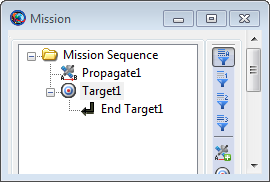
|
In the example above, the Target command sequence is defined as all of the commands between the Target1 and End Target1 commands, inclusive. Although not shown above, a Target command sequence must contain both a Vary command and an Achieve command. The Vary command is used to define the control variables which can be varied in order to achieve a certain goal. The Achieve command is used to define the desired goal. In order for the Target aequence to be well formed, there must be at least one Vary command before any Achieve commands, so that the variable defined in the Vary command can affect the goal specified in the subsequent Achieve commands. Double click on Target1 command above to bring up the Target command dialog box, shown below, which allows you to specify your choice of Solver (i.e., your choice of DifferentialCorrector), Solver Mode, and Exit Mode. As described in the Remarks section, the Target command dialog box also allows you to apply corrections to your Target command sequence.
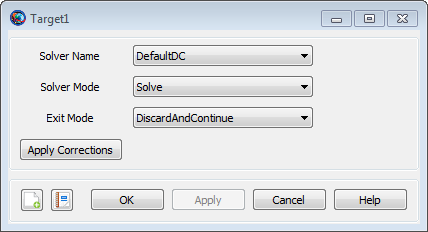
|
If you set ShowProgressWindow to true, then a dynamic display is shown during targeting that contains values of variables and constraints as shown below.
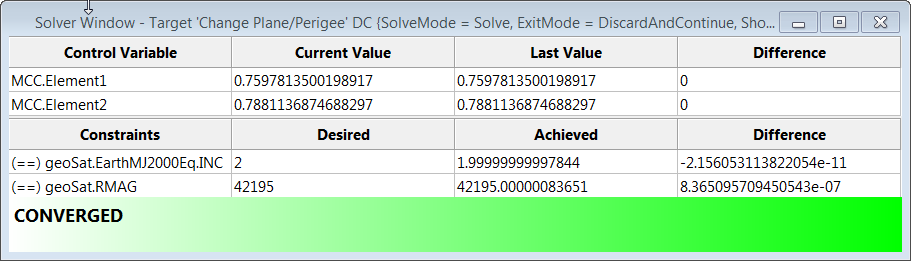
|
Remarks
Content of a Target/EndTarget Sequence
A Target/EndTarget sequence must contain at least one Vary command and at least one Achieve Command. See the Vary and Achieve command sections for details on the syntax for those commands. The First Vary command must occur before the first Achieve command. Target commands must be be coupled with one and only one EndTarget command. Each Target command field in the curly braces is optional. You can omit the entire list and the curly braces and the default values will be used for Target configuration fields such as SolveMode and ExitMode.
Use of a Target/EndTarget Sequence
GMAT Target sequences can solve square problems (the number of Control Variables equals the number of constraints), over-determined problems (the number of Control Variables is less than the number of constraints) and under-determined problems (the number of Control Variables is greater than the number of constraints). In any of these cases, there may not be a solution and the type of solution found depends on the selection of the targeter (currently, only differential correctors are supported). Assuming a solution to the problem exists and assuming certain mathematical conditions are satisfied, there is often one solution for a square problem and many solutions to an under-determined problem. Problems with more goals (i.e., constraints) than variables may not have a solution. If your problem is under-determined, consider using an Optimize sequence to find an optimal solution in the space of feasible solutions.
Caution
If you configure a Target sequence and get the error “Rmatrix error: matrix is singular”, then your control variables defined in the Vary commands do not affect the constraints defined in the Achieve commands. A common mistake in this case is that you forgot to apply a maneuver.
Note on Using Apply Corrections
After the Target sequence has been run, you may choose to apply corrections by navigating to the Mission tree, right-clicking the Target command to bring up the Target window, and clicking the Apply Corrections button. The Apply Corrections button replaces the initial guess values specified in the Vary commands . If the Target sequence converged, the converged values are applied. If the Target sequence did not converge, the last calculated values are applied. Note that the Apply Corrections feature is only currently available through the GUI interface.
There is one situation where the action specified above, where the initial guess values specified in the Vary commands are replaced, does not occur. This happens, as illustrated in the example below, when the initial guess value specified in the Vary command is given by a variable. In this situation, the Apply Corrections button has no affect since GMAT does not allow variables to be overwritten.
Create Variable InitialGuess_BurnDuration BurnDuration
Create DifferentialCorrector aDC
BeginMissionSequence
Target aDC
Vary aDC(BurnDuration = InitialGuess_BurnDuration)
Achieve aDC(BurnDuration = 10) % atypical Achieve command for
% illustrative purposes only
EndTarget Command Interactions
| Vary command |
Every Target sequence must contain at least one Vary command. Vary commands are used to define the control variables associated with a Target sequence. |
| Achieve command |
Every Target sequence must contain at least one Achieve command. Achieve commands are used to define the goals associated with a Target sequence. |
Examples
Use a Target sequence to solve for a root of an algebraic equation. Here we provide an initial guess of 5 for the Control Variable (or independent variable) x, and solve for the value of x that satisfies the Constraint y = 0, where y :=3*x^3 + 2*x^2 - 4*x + 8. After executing this example you can look in the message window to see the solution for the variable x. You can easily check that the value obtained does indeed satisfy the constraint.
Create Variable x y
Create DifferentialCorrector aDC
BeginMissionSequence
Target aDC
Vary aDC(x = 5)
y = 3*x^3 + 2*x^2 - 4*x + 8
Achieve aDC(y = 0,{Tolerance = 0.0000001})
EndTarget
Use a Target sequence to raise orbit apogee. Here the control variable is the velocity component of an ImpulsiveBurn object. The Constraint is that the position vector magnitude at orbit apogee is 42164. Report the convergence status to a file.
Create Spacecraft aSat
Create Propagator aPropagator
Create Variable I
Create ImpulsiveBurn aBurn
Create DifferentialCorrector aDC
Create OrbitView EarthView
EarthView.Add = {Earth,aSat}
EarthView.ViewScaleFactor = 5
Create ReportFile aReport
BeginMissionSequence
Target aDC
Vary aDC(aBurn.Element1 = 1.0, {Upper = 3})
Maneuver aBurn(aSat)
Propagate aPropagator(aSat,{aSat.Apoapsis})
Achieve aDC(aSat.RMAG = 42164)
EndTarget
Report aReport aDC.SolverStatus aDC.SolverState
Similar to the previous example, we use a Target sequence to raise orbit apogee except that this time we use a finite burn. Here the control variable is the duration of the Velocity component of a FiniteBurn object. The Constraint is that the position vector magnitude at orbit apogee is 12000. Additional detail on the example below can be found in the Target Finite Burn to Raise Apogee tutorial.
Create Spacecraft DefaultSC
Create Propagator DefaultProp
Create ChemicalThruster Thruster1
GMAT Thruster1.C1 = 1000
GMAT Thruster1.DecrementMass = true
Create ChemicalTank FuelTank1
GMAT Thruster1.Tank = {FuelTank1}
Create FiniteBurn FiniteBurn1
GMAT FiniteBurn1.Thrusters = {Thruster1}
GMAT DefaultSC.Tanks = {FuelTank1}
GMAT DefaultSC.Thrusters = {Thruster1}
Create Variable BurnDuration
Create DifferentialCorrector DC1
BeginMissionSequence
Propagate DefaultProp(DefaultSC) {DefaultSC.Earth.Periapsis}
Target DC1
Vary DC1(BurnDuration = 200, {Upper = 10000})
BeginFiniteBurn FiniteBurn1(DefaultSC)
Propagate DefaultProp(DefaultSC){DefaultSC.ElapsedSecs=BurnDuration}
EndFiniteBurn FiniteBurn1(DefaultSC)
Propagate DefaultProp(DefaultSC) {DefaultSC.Earth.Apoapsis}
Achieve DC1(DefaultSC.Earth.RMAG = 12000)
EndTarget