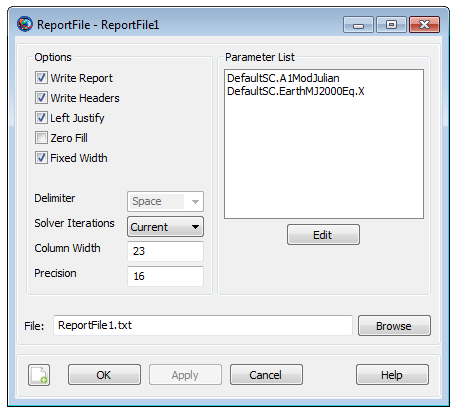ReportFile
ReportFile — Report data to a text file
Description
The ReportFile resource allows you to write data to a text file that can be viewed after a mission run has been completed. GMAT allows you to report user-defined Variables, Arrays, Strings and Object Parameters. GMAT gives you control over setting formatting properties of the output report file that is generated at the end of a mission run. You can create ReportFile resource in either the GUI or script interface. GMAT also provides the option of when to write and stop writing data to a text file through the Toggle On/Off command. See the Remarks section below for detailed discussion of the interaction between ReportFile resource and Toggle command.
Fields
| Field | Description | ||||||||||||
|---|---|---|---|---|---|---|---|---|---|---|---|---|---|
| Add | Allows a user to add any number of user-defined
Variables, Arrays,
Strings or Object
Parameters to a report file. To add multiple
user-defined variables or parameters, enclose the reported values
with curly brackets. Ex.
|
||||||||||||
| ColumnWidth | This field defines the width of the data columns in a report file. The value for ColumnWidth is applied to all columns of data. For example, if ColumnWidth is set to 20, then each data column will be 20 white-spaces wide.
|
||||||||||||
| Delimiter | When FixedWidth field is turned
off, this field become active. The Delimiter
field allows you to report data to a report file in
|
||||||||||||
| Filename | Allows the user to define the file path and file name for a report file.
|
||||||||||||
| FixedWidth | Allows you to enable or disable Delimiter and ColumnWidth fields. When this field is turned on, the Delimiter field is inactive and ColumnWidth field is active and can be used to vary the width of the data columns. When FixedWidth field is turned off, the ColumnWidth field becomes inactive and Delimiter field is active for use.
|
||||||||||||
| LeftJustify | When the LeftJustify field is set to On, then the data is left justified and appears at the left most side of the column. If the LeftJustify field is set to Off, then the data is centered in the column.
|
||||||||||||
| Maximized | Allows the user to maximize the ReportFile window. This field cannot be modified in the Mission Sequence.
|
||||||||||||
| Precision | Allows the user to set the number of significant digits of the data written to a report.
|
||||||||||||
| RelativeZOrder | Allows the user to select which ReportFile to display first on the screen. The ReportFile with lowest RelativeZOrder value will be displayed last while ReportFile with highest RelativeZOrder value will be displayed first. This field cannot be modified in the Mission Sequence.
|
||||||||||||
| Size | Allows the user to control the display size of generated report file. First value in [0 0] matrix controls horizonal size and second value controls vertical size of report file window. This field cannot be modified in the Mission Sequence.
|
||||||||||||
| SolverIterations | This field determines whether or not data associated with perturbed trajectories during a solver (Targeter, Optimize) sequence is written to a report file. When SolverIterations is set to All, all perturbations/iterations are written to a report file. When SolverIterations is set to Current, only current solution is written to a report file. When SolverIterations is set to None, this shows only final solution after the end of an iterative process and reports only final solution to a report file.
|
||||||||||||
| Upperleft | Allows the user to pan the generated report file display window in any direction. First value in [0 0] matrix helps to pan the report file window horizontally and second value helps to pan the window vertically. This field cannot be modified in the Mission Sequence.
|
||||||||||||
| WriteHeaders | This field specifies whether to include headers that describe the variables in a report file.
|
||||||||||||
| WriteReport | This field specifies whether to write data to the report FileName.
|
||||||||||||
| ZeroFill | Allows zeros to be placed in data written to a report to match set precision.
|
Remarks
Behavior When using Filename field
GMAT allows you to specify the name of the report file in two ways. The default naming convention for a report file when using FileName field is shown below:
Create ReportFile aReport
aReport.Filename = 'ReportFile1.txt'
aReport.WriteReport = true
An alternate method for naming a report file is to name the file without using any single quotes around the report file’s name.
Create ReportFile aReport
aReport.Filename = ReportFile1.txt
aReport.WriteReport = true
How data is reported to a report file
GMAT allows you to report data to a report file in two ways: You can use ReportFile.Add field or a Report command.
You can add data using the .Add field of ReportFile resource and this method reports data to the report file at each propagation step. Below is an example script snippet that shows how to report epoch and selected orbital elements using the .Add field:
Create Spacecraft aSat
Create ReportFile aReport
aReport.Add = {aSat.UTCGregorian aSat.Earth.SMA, aSat.Earth.ECC, ...
aSat.Earth.TA, aSat.EarthMJ2000Eq.RAAN}
Create Propagator aProp
BeginMissionSequence
Propagate aProp(aSat) {aSat.ElapsedSecs = 8640.0}
GMAT’s ReportFile.Add field will not report selected data to the report file at each propagation step if Propagate command is not included under the BeginMissionSequence.
An alternative method of reporting data to the report file is via the Report command. Using the Report command allows you to report data to the report file at specific points in your mission. Below is an example script snippet that shows how to report epoch and selected orbital elements using the Report command:
Create Spacecraft aSat
Create ReportFile aReport
Create Propagator aProp
BeginMissionSequence
Report aReport aSat.UTCGregorian aSat.Earth.SMA aSat.Earth.ECC ...
aSat.Earth.TA aSat.EarthMJ2000Eq.RAAN
Propagate aProp(aSat) {aSat.ElapsedSecs = 8640.0}
Report aReport aSat.UTCGregorian aSat.Earth.SMA aSat.Earth.ECC ...
aSat.Earth.TA aSat.EarthMJ2000Eq.RAAN
Behavior and Interactions when using ReportFile Resource & Report Command
Suppose you utilize a ReportFile resource and opt not to write a report and select false for the field name WriteReport, as shown in the example below:
Create ReportFile aReport
aReport.Filename = ReportFile1.txt
aReport.Add = {aSat.A1ModJulian, aSat.Earth.SMA}
aReport.WriteReport = false
Now assume that at the same time, you decide to utilize Report command in the Mission tree, as shown in the example script snippet below:
BeginMissionSequence;
Report aReport aSat.A1ModJulian aSat.Earth.SMA aSat.Earth.ECC
Propagate aProp(aSat) {aSat.Earth.Periapsis}
Report aReport aSat.A1ModJulian aSat.Earth.SMA aSat.Earth.ECC
At this point, you may think that since false option is selected
under the field name WriteReport in
ReportFile resource, hence GMAT will not generate
the report file called ReportFile1.txt. On the
Contrary, GMAT will generate a report called
ReportFile1.txt, but this report will only contain
data that was requested using the Report command.
ReportFile1.txt text file will contain epoch,
semi-major-axis and eccentricity only at specific points of the
mission.
Behavior when reporting data in Iterative Processes
GMAT allows you to specify how data is written to reports during iterative processes such as differential correction or optimization. SolverIterations field of ReportFile resource supports 3 options which are described in the table below:
| SolverIterations options | Description |
|---|---|
| All |
Shows only current iteration/perturbation after the end of an iterative process and reports current solution to a report file. |
| Current |
Shows all iterations/perturbations in an iterative process and reports all iterations/perturbations to a report file. |
| None |
Shows only final solution after the end of an iterative process and reports only final solution to a report file. |
Where Reports are written
GMAT allows you to write reports to any desired path or location.
You can do this by going to GMAT’s startup file called
gmat_startup_file.txt and define an absolute path
under OUTPUT_PATH. This allows you to save report
files in the directory of your choice as oppose to saving report files
in GMAT's default Output folder. In
ReportFile.FileName field, If no path is provided
and only name of the report file is defined, then report files are
written to GMAT's default Output folder. The default path where reports
are written to is the Output folder located in the main directory where
GMAT is installed.
Below is an example script snippet that shows where generated
reports are written when only report file’s name is provided under the
FileName field. In this example,
'ReportFile1.txt'report is written to the Output
folder located in the main directory where GMAT is installed:
Create ReportFile aReport
aReport.Filename = 'ReportFile1.txt'
aReport.Add = {aSat.A1ModJulian, aSat.Earth.ECC}
An alternate method where report files can be written is by
defining a relative path. You can define the relative path in GMAT’s
startup file gmat_startup_file.txt under
OUTPUT_PATH. For example, you can set a relative path
by setting OUTPUT_PATH =
C:/Users/rqureshi/Desktop/GMAT/mytestfolder/../output2/. In
this path, the syntax ".." means to “go up one level”. After saving the
startup file, when the script is executed, the generated report file
named under FileName field will be written to a
path C:\Users\rqureshi\Desktop\GMAT\output2.
Another method where report files can be written to is by defining
an absolute path in GMAT’s startup file
gmat_startup_file.txt under
OUTPUT_PATH. For example, you can set an absolute
path by setting OUTPUT_PATH =
C:/Users/rqureshi/Desktop/GMAT/mytestfolder/. When the script
is executed, report file named under FileName field
will be written to an absolute path
C:\Users\rqureshi\Desktop\GMAT\mytestfolder.
Instead of defining a relative or an absolute path in GMAT's
startup file, you can choose to define an absolute path under
FileName field too. For example, if you set
ReportFile.FileName =
C:\Users\rqureshi\Desktop\GMAT\mytestfolder\ReportFile.txt,
then report file will be saved in
mytestfolder.
Behavior when using ReportFile Resource & Toggle Command
GMAT allows you to use Toggle command while using the Add field of ReportFile resource. When Toggle Off command is issued for a ReportFile, not data is sent to a report file until a Toggle On command is issued. Similarly, when a Toggle On command is used, data is sent to a report file at each integration step until a Toggle Off command is used.
Below is an example script snippet that shows how to use Toggle Off and Toggle On command while using the ReportFile resource. Spacecraft’s cartesian position vector is reported to the report file.
Create Spacecraft aSat
Create Propagator aProp
Create ReportFile aReport
aReport.Filename = 'ReportFile1.txt'
aReport.Add = {aSat.UTCGregorian, aSat.EarthMJ2000Eq.X ...
aSat.EarthMJ2000Eq.Y aSat.EarthMJ2000Eq.Z}
BeginMissionSequence
Toggle aReport Off
Propagate aProp(aSat) {aSat.ElapsedDays = 2}
Toggle aReport On
Propagate aProp(aSat) {aSat.ElapsedDays = 4}
Behavior When Specifying Empty Brackets in ReportFile's Add Field
When using ReportFile.Add field, GMAT does not allow brackets to be left empty. The brackets must always be populated with values that you wish to report. If brackets are left empty, then GMAT throws in an exception. Below is a sample script snippet that shows an example of empty brackets. If you were to run this script, then GMAT throws in an execption reminding you that brackets cannot be left empty.
Create Spacecraft aSat
Create Propagator aProp
Create ReportFile aReport
aReport.Add = {}
BeginMissionSequence
Propagate aProp(aSat) {aSat.ElapsedSecs = 8640.0}
Examples
Propagate an orbit and write cartesian state to a report file at every integrator step
Create Spacecraft aSat
Create Propagator aProp
Create ReportFile aReport
GMAT aReport.Filename = 'ReportFile1.txt'
aReport.Add = {aSat.EarthMJ2000Eq.X aSat.EarthMJ2000Eq.Y ...
aSat.EarthMJ2000Eq.Z aSat.EarthMJ2000Eq.VX ...
aSat.EarthMJ2000Eq.VY aSat.EarthMJ2000Eq.VZ}
BeginMissionSequence
Propagate aProp(aSat) {aSat.ElapsedSecs = 8640.0}
Propagate an orbit for 1 day and write cartesian state to a report file at specific points in your mission
Create Spacecraft aSat
Create Propagator aProp
Create ReportFile aReport
GMAT aReport.Filename = 'ReportFile1.txt'
BeginMissionSequence
Report aReport aSat.EarthMJ2000Eq.X aSat.EarthMJ2000Eq.Y ...
aSat.EarthMJ2000Eq.Z aSat.EarthMJ2000Eq.VX ...
aSat.EarthMJ2000Eq.VY aSat.EarthMJ2000Eq.VZ
Propagate aProp(aSat) {aSat.ElapsedDays = 1}
Report aReport aSat.EarthMJ2000Eq.X aSat.EarthMJ2000Eq.Y ...
aSat.EarthMJ2000Eq.Z aSat.EarthMJ2000Eq.VX ...
aSat.EarthMJ2000Eq.VY aSat.EarthMJ2000Eq.VZ