To view the properties associated with an Application object, you can select the variable that points to the object (acadobject, in the previous example), and choose the Inspect button on the VLISP View toolbar as follows:
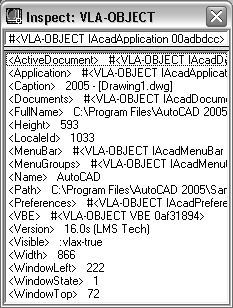
You can readily identify many of the properties listed in the VLA-object Inspect window. For example, FullName is the file name of the AutoCAD executable file, Version is the current AutoCAD version, and Caption is the contents of the AutoCAD window title bar. An [RO] following a property name indicates the property is read-only; you cannot change it.
Any property identified as a #<VLA-OBJECT...> refers to another AutoCAD ActiveX object. Look at the Preferences property, for example. If you refer to the diagram of the AutoCAD object model, you'll see that the Preferences object is just below the Application object in the model hierarchy. To view the properties associated with an object, double-click the object line in the Inspect window (or right-click and choose Inspect). Here is the Inspect window for the Preferences object:
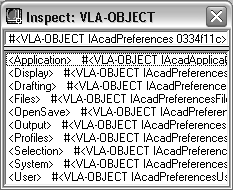
You may notice that the properties of the Preferences object correspond to the tabs on the AutoCAD Options dialog box. Double-click on the Files property to display the following Inspect window:
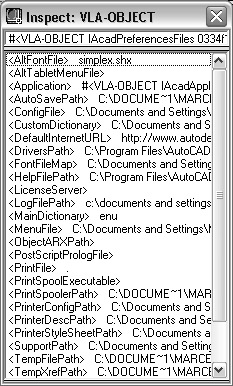
If you compare the properties shown in this window to the options available under the Files tab in the AutoCAD Options dialog box, you'll be able to see the connection between the two. The following figure shows the Files options:

For example, the AutoSavePath property corresponds to the Automatic Save File Location option, and the HelpFilePath property would be a sub-option under the Menu, Help, and Miscellaneous File Names option.
You'll learn how to use ActiveX functions to access objects and modify properties in Using Visual LISP Functions with ActiveX Methods.


