Choose
View  Browse Drawing Database
Browse Drawing Database  Inquire Extended
Data from the VLISP menu to see a list of the applications currently
registered (through regapp) as containing
extended data. If you select an application from this list, its
extended data is included into the Inspect entget list.
Inquire Extended
Data from the VLISP menu to see a list of the applications currently
registered (through regapp) as containing
extended data. If you select an application from this list, its
extended data is included into the Inspect entget list.
To view extended data associated with an AutoCAD object
- Choose
View
 Browse Drawing Database
Browse Drawing Database  Inquire Extended
Data from the VLISP menu.
Inquire Extended
Data from the VLISP menu. - Select the application whose data you are interested in viewing.
- In the AutoCAD window, select the drawing objects whose extended data you want to view.
- From
the VLISP menu, choose View
 Browse Drawing Database
Browse Drawing Database  Browse
Selection. VLISP displays an Inspect window listing the AutoCAD objects
you selected:
Browse
Selection. VLISP displays an Inspect window listing the AutoCAD objects
you selected: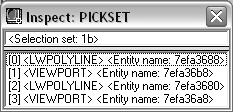
- In the Inspect window element list, double-click on an object whose extended data you want to view. VLISP displays an Inspect window for the object.
- Select the object line in the Inspect window and right-click to view a shortcut menu.
- Choose
Inspect Raw Data from the shortcut menu. VLISP displays an Inspect
window like the following:
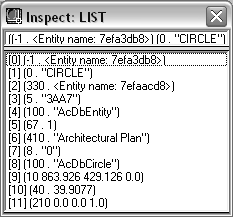
Extended data is identified by the -3 DXF group code. The last line in the entity list shows the extended data for the selected object. You can double-click on this line to open a separate Inspect window containing just the extended data.


