When using multiple breakpoints within a source file, it may be useful to disable one or more breakpoints temporarily, but leave the breakpoint position defined for possible later use. This saves time over deleting and restoring the breakpoint.
- Place the cursor at the breakpoint marker and press the right mouse button.
- From
the resulting menu, choose Breakpoint Service. VLISP displays the following
dialog box:
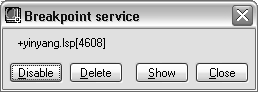
- Click the Disable button in the Breakpoint Service dialog box to disable the breakpoint temporarily.
VLISP changes the color of the breakpoint marker when it disables the breakpoint. By default, it marks disabled breakpoints in blue. You can change this color by resetting the :BPT-DISABLE option.


