You can use the yinyang.lsp file in the AutoCAD sample\visuallisp directory to exercise the vlisp-compile function.
To compile the yinyang.lsp sample program
- At the Console
prompt, enter the following:
(vlisp-compile
'st "c:/program files/ <AutoCAD installation directory>/sample/visuallisp/yinyang.lsp")
This command requests a standard mode compile of the yinyang.lsp file. No output file name is specified, so the compiled result will be saved in a file named yinyang.fas and will be placed in the same directory as the input file (the AutoCAD sample\visuallisp directory).
- Look at the Build Output
window displayed after the command executes. If necessary, scroll
up in the window to see all the compiler messages. If the compile
completed successfully, the window contains messages like the following:
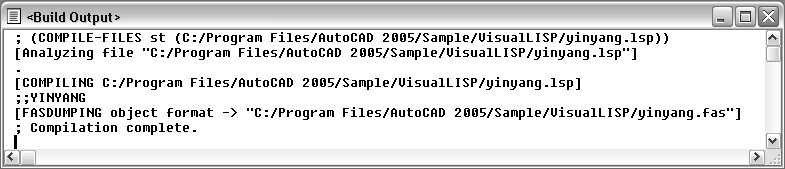
During compilation, the compiler prints function names and various messages about each stage of compilation. The first stage is syntax and lexical checking of the source code. If the compiler encounters errors, it issues messages and halts the compilation process. The compiler issues warnings if it encounters expressions it considers dangerous, such as redefining existing AutoLISP functions or assigning new values to protected symbols. If the compiler displays warning or error messages, you can view and edit the source code that caused these messages by double-clicking on the message in the Build Output window.
If compilation is successful, as in the example contained in the above procedure, the Build Output window displays the name of the compiled output file.


