With the Complete Word by Apropos feature, VLISP completes a partially entered word with a matching symbol name from the VLISP symbol table. To demonstrate this feature, assume you have entered the following commands shown in your VLISP Console window:
_$ (setq origin (getpoint "\nOrigin of inyn sign: "))
_$ (setq radius (getdist "\nRadius of inyn sign: " origin))
_$ (setq half-r (/ radius 2))
_$ (setq origin-x (car origin))
_$ (command "_.CIRCLE" origin radius)
To use the Complete Word by Apropos feature
- At
the Console prompt, type the following:
_$ (ha
- Press CTRL + SHIFT + SPACE to
invoke Complete Word by Apropos on the partially entered word. VLISP
lists all symbol table entries that begin with “ha”:
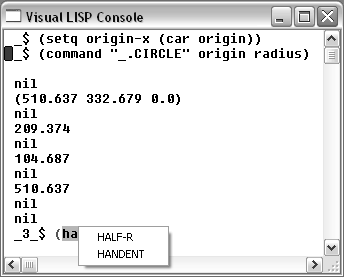
VLISP found two matching words in the symbol table. The half-r symbol is a variable you defined in the Console window, and the handent symbol represents an AutoLISP function.
- Select
the symbol you want to complete your typing. If you do not want to
select a symbol, press ESC.
Note that you can also choose Search
 Complete Word by Apropos from the
VLISP menu instead of pressing CTRL + SHIFT + SPACE to invoke the feature.
Complete Word by Apropos from the
VLISP menu instead of pressing CTRL + SHIFT + SPACE to invoke the feature.If no symbols match the text you've entered, VLISP displays the Apropos options dialog box:
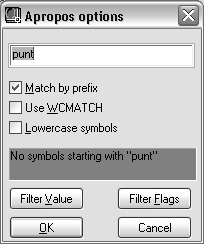
The message area of the Apropos options dialog box shows the value that Apropos could not match. See Using the Apropos Feature for information on setting Apropos options and renewing your search.
If VLISP finds more than 15 matching names in the symbol table, it displays the Apropos Results dialog box. For example, type get at the Console prompt, then press CTRL + SHIFT + SPACEBAR to invoke the Apropos feature. VLISP displays the following dialog box:

You can select a symbol from the results window and copy it into your code using a shortcut menu. If you need additional help with copying the symbol to your program code, or using other features of the Apropos Results window, see Using the Results of an Apropos Search.


