You can set breakpoints in a program either before or after you load the program. However, if you change the text in a program after loading the program, and then add a breakpoint, the breakpoint only takes effect after you reload the code.
Breakpoints remain in effect during the VLISP editing session and will survive between sessions if you choose Save Settings from the Tools menu.
In addition to removing breakpoints using the methods previously described in this chapter, program breakpoints are automatically lost when you do any of the following:
- Delete the code fragment containing the breakpoint
- Modify the file outside the VLISP editor (for example, edit and save it with Notepad)
- Apply VLISP formatting commands to code fragments containing breakpoints
Note also that if you modify a program's code and run it without reloading it (with the Load Active Edit Window command), the program will be interrupted when a breakpoint is reached, but the exact source position will not be shown. The following dialog box indicates this situation has occurred:
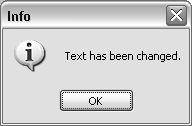
To enable the proper display of a source position, you must reload the code and restart the program.


