Apropos displays the symbols matching your search criteria in the following window:
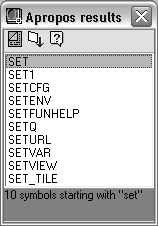
The bottom of the Apropos Results window contains a message area with information about the results of the search. In the current example, the message indicates the number of symbols Apropos found in its search.
If the Apropos Results window is not large enough to show all the symbols found, the window is displayed as scrollable. If the search returns over a thousand matches, Apropos will not be able to list all the symbols, even in a scrollable window. The message area in the results window warns you when this occurs, as in the following example from a search on the prefix VL:
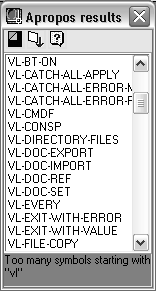
If your search results in too many symbols for Apropos to display in the Results window, you can use the Copy to Trace/Log feature to view the complete list of symbols in the VLISP Trace window.
To return to the Apropos Options window and refine your search, press the Apropos options button in the Apropos Results window toolbar.

The toolbar also contains the following buttons:
-
Copy to Trace/log

-
Copies the results of the Apropos search to the VLISP Trace window. Data in the Trace window can be copied using the Windows Copy command. If Trace logging is active, the contents are also copied to the log file (see Using Visual LISP Data Inspection Tools for information on Trace logging).
-
Help

You can also use the Apropos Results window's shortcut menu on selected symbols. For example, you can select a symbol from the list and insert it into the VLISP Console or text editor window.
To insert a symbol from the Apropos Results window
- Select a symbol from the list.
- Right-click to display the shortcut menu, and choose Copy to Clipboard from the list of options.
- Click in the VLISP window at the point you want to insert the symbol name.
- Right-click and select Paste from the shortcut menu, or press CTRL + V to paste the text.
The other options on the shortcut menu are:
- Inspect
-
Invoke the VLISP Inspect feature for the selected symbol. See Using Inspect Windows for information on using this feature.
- Symbol
-
Invoke the VLISP Symbol Service feature for the selected symbol. See Using the Symbol Service Dialog Box for information on using this feature.
- Copy
- Add to Watch
-
Add the selected symbol to the Watch window. See Using the Watch Window for information on using this feature.
- Help


