On the Visual LISP Tools menu, on the Environment Options submenu, the General Options option displays the General Options dialog box. In the General Options dialog box, on the General tab, there are three groups of options: Editor Options, Desktop, and SETQ to Protected Symbols.
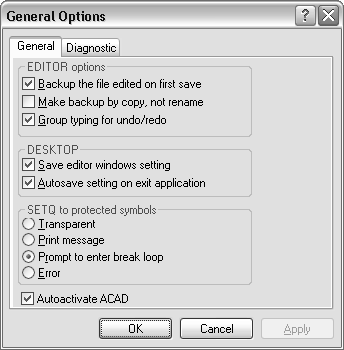
The Editor Options group contains the following options:
The Desktop group contains the following options:
- Save Editor Windows Settings
-
The VLISP text editor window settings (toolbar placement and text/background color) will be saved along with window sizes, placements, and editor configurations when you use the Save Settings option on the Tools menu. When the Save Editor Windows Setting option is off, VLISP editor window settings are not saved.
- Autosave Setting on Exit Application
The SETQ to Protected Symbols group controls how VLISP responds to attempts to redefine protected symbols. (See Protected Symbols.) The options are as follows:
- Transparent
- Print Message
- Prompt to Enter Break Loop
-
When this option is selected, AutoLISP displays a message box asking whether or not to enter a break loop when you attempt to modify a protected symbol. This option is the default. If you choose No, the symbol's value is modified and processing continues normally.
If you choose Yes, processing is interrupted and you enter a VLISP break loop. In a break loop, control switches to the VLISP Console window. You can set the symbol and continue processing by pressing the Continue button on the VLISP toolbar, or you can abort modification by pressing Reset.
- Error


