The list of included files does not identify the path name of each file (nor does the Look In field; this just identifies the path of the files listed in the left window). Because you can include files from multiple directories in your project, you need to be able to identify the path name of each file. You can do this by highlighting one or more file names and right-clicking to display a shortcut menu:
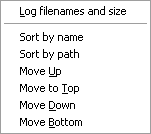
To display the full path name and the size (in bytes) of source files in the project, choose Log Filenames and Size from the shortcut menu. The information appears in a small, scrollable window near the bottom of the Project Properties dialog box:
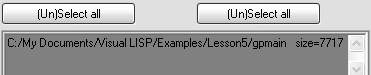
If a file is in the Home directory shown in the Project Properties dialog box, VLISP does not spell out its path name. Use the scroll bar to see information about all the files in the project.
Note that you cannot include two files of the same name in a project, even if they are in different directory paths.


