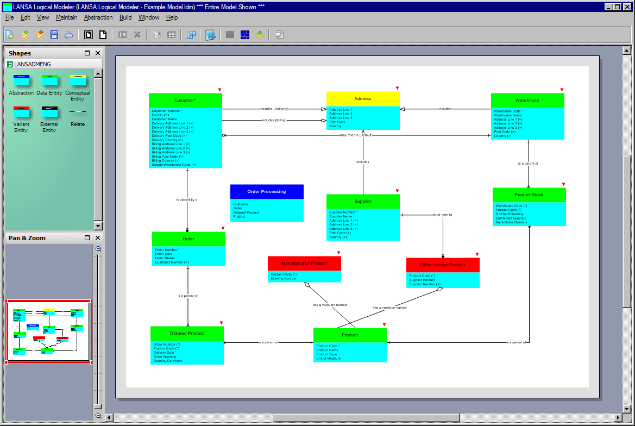Step 2. Open an Existing Model
In this step, you will open the example model that was shipped with the Logical Modeler.
1. Click the  Open button on the toolbar or select the menu and choose the option.
Open button on the toolbar or select the menu and choose the option.
The Open Model dialog will be displayed:
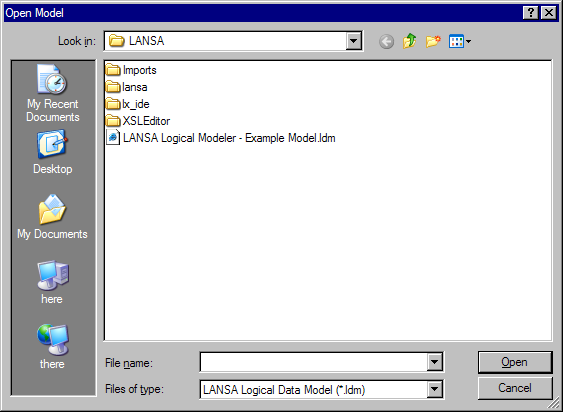
Note that only files with the '.ldm' suffix are displayed. These are LANSA Data Model files.
2. Open the file named 'LANSA Logical Modeler - Example Model.ldm' by double-clicking its entry in the list or by selecting it and clicking the Open button.
3. The model will begin to load. The following progress bar will be displayed while the model is loading:
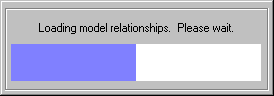
The example model is of a simple Sales Order Processing database. It should appear something like this (using the Show Elements view):