3.6 Model Views
There are three views available for entities in the model diagram:
- Elements view
- Build Status view
- Collapsed view.
The Elements view shows element names in the entity shape as shown in this Customer entity example:
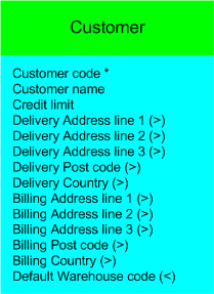
The Build Status view displays the status of the three build phases for the Entity (Fields, File and Relationships) as shown in this Customer entity example:
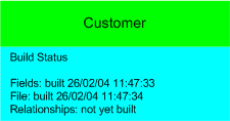
Each phase of the build may display four different statuses:
- Not yet built
- Required
- Built
- Failed
The Required, Built and Failed statuses are followed by the date and time at which that status was assigned to the entity (i.e. either as the result of a build of the entity or as the result of a related entity having been changed or built).
The Collapsed view simply displays the names of all entities in the model.
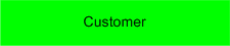
There are three options available from the View menu to control which view is displayed:
- Show Elements
- Show Build Status
- Show Collapsed
The View options are context-sensitive. When no diagram objects are selected, each of the options will change the view for the entire model. To denote this, the text '(All Entities)' is displayed next to each option.
When one or more entities are selected, each of the options will change the view for those entities only. To denote this, the text '(Selected Entities)' is displayed next to each option.
When a model is initially created, the default view is the Elements view for all entities. To toggle between this view and the Build Status or Collapsed views for all entities, ensure no entities are selected and choose the from the View menu.
To specify the view to be assigned to a select group of entities, select those entities and choose the view. For example, if the Elements view for all entities is shown, but you wish to look at the Build Status view for one or more individual entities, you select the required entity shapes and then select the option from the View menu.
Similarly, if the Build Status view for all entities is shown, but you wish to look at the Elements view for one or more individual entities, select the required entity shapes and then select the option from the View menu.
A check mark is shown to the left of the view descriptions to indicate which view is active for the current selection.
When you save the model and reopen it, the view of the model at the time it was saved will be restored.
In addition, you can elect whether to show the lines on the diagram that represent relationships by checking or unchecking the Show Relationships option on the View menu. This option can be useful in simplifying the model view if many relationships are specified.