Step 1. Start the Logical Modeler
In this step, you will logon to Visual LANSA and start the Logical Modeler.
1. Start Visual LANSA and logon to the DEM partition (recommended).
2. Select the menu and choose the option.
3. The Logical Modeler Main Window should appear, as below.
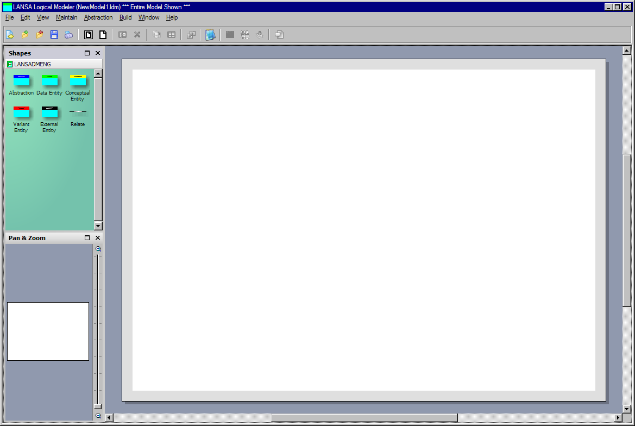
4.If the Document Stencil (Shapes) showing the different entities does not appear, simply use the menu and select the option.
5.If the Pan & Zoom window does not appear, simply use the menu and select the option.