9.4.2 Change a User View
To change a user view, double-click its entry in the Maintain User Views list or select it and click the  button on the toolbar.
button on the toolbar.
The Specify User View window is displayed:
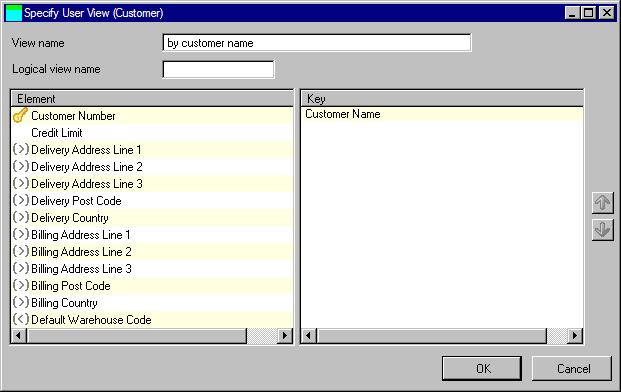
You can change the Name of the view. It can be up to 40 characters of mixed case.
You can change the Logical View Name of the view. A Logical View Name should be specified if the physical file name of the affected entity is longer than the maximum number of characters allowed (10 if the *RPGIV setting is enabled in your system, 8 if it is not). If the physical file name of the affected entity is up to the maximum length allowed, no logical view name is required: the modeler will automatically generate a logical view name when the entity is built.
The left-hand side of the dialog shows a list of elements within the entity, including those that have been inherited as the result of relationship with other entities.
The right-hand side of the dialog contains the key of the user view.
Elements can be double-clicked or dragged and dropped between the two lists to build the desired key.
As elements are added to the right-hand Key list, they are removed from the left-hand Elements list.
If the view has more than one element as the key, the key sequence can be changed by using the  and
and  buttons to the right of the Key list.
buttons to the right of the Key list.
Press to change the view. After validation has been passed, the Maintain User Views window is redisplayed with the updated user view shown in the list of views.
Press if you do not wish to change the user view. The Maintain User Views window will be redisplayed.