6.4.2 Change an Element
To change an element's definition, open the Unattached Elements list or Entity Elements list and:
- double-click the entry in the list that you wish to change, or
- select the element in the list and click the
 button on the toolbar.
button on the toolbar.
If the element to be changed is not inherited by the entity by means of a relationship, the following dialog is displayed:
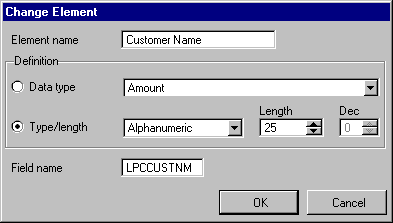
Any part of the element's definition may be changed.
The element name is mandatory. It can be up to 20 characters in length of mixed case and must be unique within the model.
A data type or a physical field type and length is required.
To specify a Data type, select the option and select an appropriate type from the drop-down list. Note that the data type's type and length is displayed in the Type and Length controls below the data type dropdown list. For more information about data types, refer to 4. Data Types.
To specify a Field Type and Length, select the radio button, select a type from the drop-down list and enter a length and number of decimal places as appropriate.
A field name of up to nine characters is optional. The field name will be the name of the field in the LANSA Repository when the element is built. It can be up to nine characters in length, should follow normal field naming standards and must be unique within the model.
Note that, at this point, the entry of a field name is optional – it is not required for the purposes of building the data model. However, it must be specified when building the entity to which the element is attached. If a field name is not specified when building the element, a build error for the element will be generated.
Press the button if you do not wish to change the element.
Press the button to change the element. Once it has been validated, the Unattached Elements or Entity Elements list will be updated with the element's new details.