Starting Visual Mode
After you have invoked Qedit, and Texted or Opened a file, you switch from Line mode to Visual mode by typing VI or pressing F1. If you don't have a file open, Qedit opens a scratch file and, if empty, fills it with a screenful of blank lines.
VI [ linenum | "string" ] or press F1
(Default: linenum = *)
Whereas in Line mode you type in command and text lines ending each with a Return, in Visual you edit a full screen of text in block-mode using the terminal keyboard. Since your terminal is off-line from the computer, you can use its cursor and editing keys. You edit by moving the cursor around the screen, inserting and deleting lines and characters. Press Enter to save your changes. To move through the file, you have the convenience of eight function keys, such as F6 Forward One Page.
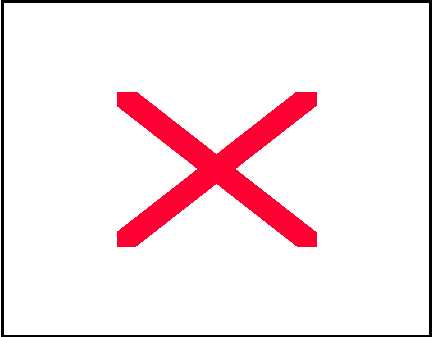
Visual mode in Reflection for Windows, showing cut-and-paste indicators
You copy, move, hold, and delete blocks of text easily by placing "cut-and-paste" indicators at the start of the line. You may type Line mode commands at the home line ===> and execute them via the Enter or the F7 key. Combining the cut-and-paste functions with the Open and Shut commands, you can also copy and move text quickly between different Qedit files. Use the ZZ cut-and-paste indicator with any command to mark text easily.
The Set Visual command controls how Visual mode operates and allows great latitude in configuring Visual to your own liking. For example, you can choose to have automatic update; decide where the current line or cursor appears; and select how many lines will carry over when you page up or down.
When you are done, exit Visual mode using F8, then Keep or Shut your file. Press F8 again to leave Qedit.


