Font Records
Description
Font records are used as lookup records for Regions that utilize Text transformations. When a Text transformation is required for a region, the foreground pixels in that region will be scanned left to right, and the widest font record that matches those pixels will be considered a match. The region will continue to be scanned left to right until all the pixels in the region are consumed. The return value of that region’s text transform is this entire sequence of ASCII characters.
Manipulating font records using OpenScrape
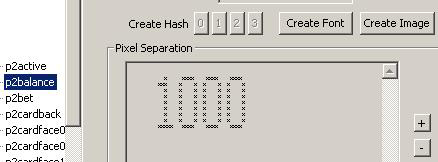
The “Create Font” button on the Table Map Editor window is used to create new font records. This button is only available if a Text transform is specified for the selected region record.
To create new font records:
- Select a Region record that has a text transform
- Ensure that the Region’s color parameters provide good separation of foreground and background pixels (preview in the Pixel Separation field)
- Click the “Create Font” button
The number of the text transform in the region (Text0, Text1, Text2, or Text3) determines which Font record group (0 to 3) the new fonts will be added to. Multiple font record groups may be necessary if the casino uses multiple fonts or if fonts are blinking or otherwise highlighted when it is a players turn.
Assuming that some of the pixels in the selected region represent unknown font characters, then the following window will appear when the “Create Font” button is clicked:
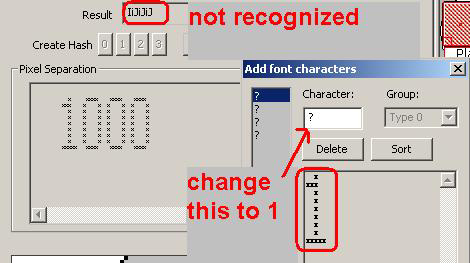
On this window, a list of the individual font characters that OpenScrape thinks it has found is displayed in the list on the left side. As we have not told OpenScrape what character each of these pixel groups represent, they are displayed as question marks. (Note that the question mark can be considered a valid font character as well, so if you use this character in your Table Map, be aware of this fact).
For each unknown character in the list on the left, click to select it, then either: Enter which character is represents in the “Character” field (in this example, it is evident that the grouping of foreground pixels represents the capital letter P), or Click on the “Delete” button if this is not a character you want stored in the Table Map for some reason, such as it is a duplicate, or the automatic character separation didn’t work quite correctly
Clicking on the “Sort” button will arrange the characters alphabetically in the list, which might make them easier to process.
When you dismiss this window by clicking on the “OK” button, OpenScrape will add each of the characters in the list on the left, their ASCII representation, and their pixel layout to the list of Table Map records. This includes duplicates, and unknowns (question marks), so be sure to remove these prior to clicking “OK”, or your Table Map might get filled with superfluous Font records.
Fuzzy fonts
“Fuzzy fonts” are sometimes used by casinos when displaying text on their poker interfaces. You can identify if a casino uses fuzzy fonts by looking closely at the pixel patterns for individual characters as they are displayed at different times or in different locations on the screen. (Hint: use zoom) As an example, if when you look at the capital “A” character as it is displayed for seat 0’s name vs. seat 1’s name, you can see that those two letters use different pixels, of different colors, especially on the slanted arms of the “A”, you generally will need to use fuzzy font recognition.
The general procedure for defining fuzzy font records is as follows:
- Decide which fonts will be fuzzy, and create those in a different Font group from your other fonts (we will use group 1 “Text1” in this example). Fonts can be created with the font color defined as the foreground pixel color, or the background color as the foreground pixel color. In the case of the latter, the so-called inverse fonting may sometimes give better results. Experiment! If using the font color for the foreground pixel color, it is probably best to make the fonts as thick as possible using a large RGB color cube radius. If using the background color as the foreground pixel color, a radius of zero probably works best.
- Create a t1type Symbol record (for the Text1 group), and set the free-form text to "fuzzy" for default tolerance (25%), or to a specific tolerance value (0.50 for 50%, 0.33 for 33%, for example). Experiment to find the best tolerance – all casinos are different in how they display fuzzy fonts. If this symbol is set to anything besides "fuzzy" or a floating point value, then the engine will used non-fuzzy font recognition engine.
- You can also create multiple samples for various characters, and it will help. The numbers “6”, “8”, and “3”, for example, are similar enough that distinguishing fuzzy versions of these is difficult. Creating more font records (samples) for the various 6’s, 8s and 3’s will help with the recognition.
Technical Reference
In the Table Map (.tm) file, these records will be preceded with the characters "t$". Font records have the following format:
T<n>$<a> <x0> <x1> <x2> ... <x30>
<n> is the font group (0-3) that this font record belongs to <a> is an actual printable (non-whitespace) case-sensitive ASCII character (note that the angle brackets <> are not used) <x0> to <x30> are 32bit hexadecimal values that describe the foreground pixels for the character. The maximum individual character width is 31 pixels. These values describe the on-off state of the pixels for the character, with 1 meaning on (foreground) and 0 meaning off (background).
Document generated by eLyXer 1.2.5 (2013-03-10) on 2015-03-18T16:02:16.359000