↓Collection fonts
This example on collecting fonts was reproduced from the Wiki (http://www.maxinmontreal.com/wiki/index.php5?title=Collecting_text).
We start with nothing except a table that we need to extract fonts from, here I am using a Notepad document for simplicity.
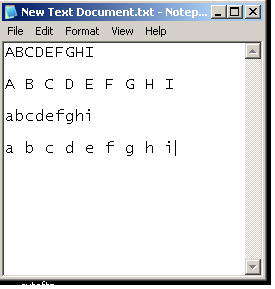
Next we fire up OpenScrape, and attach it to our "Table". Then we build a region around the area we are working on. Click "New" -> "Region" and name it characters. Use the coordinate editor to enclose the Region. You can also "shift-drag" the rectangle around to place it.
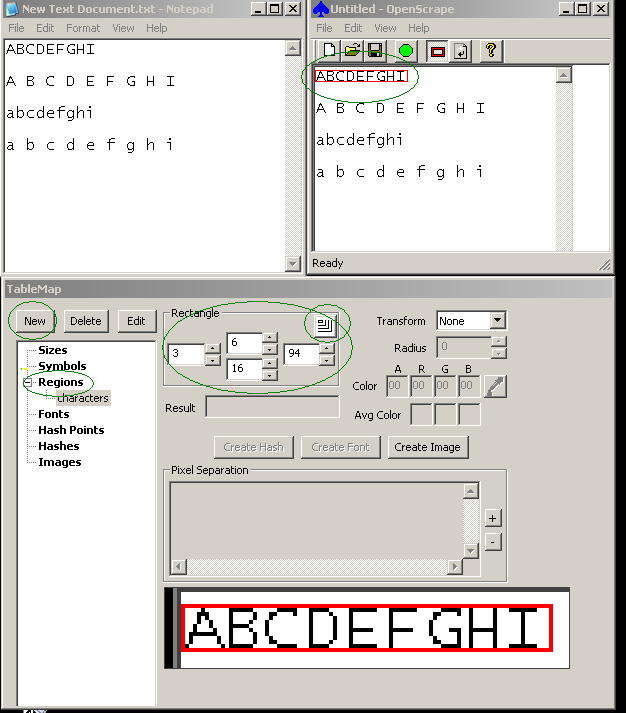
Set the region to the correct "transform", Type 0 in this case. Use the eyedropper to highlight the foreground pixels until we have nice seperation in the "Pixel seperation" field. Press "Create Font". We are presented with the "Add font characters" window. Highlight each "?" in turn and enter the correct character. "OK" to save. "Sort" when done here, then "save" on main GUI.
If you hit the problem of openscrape seeing two letters as one because they have touching pixels then you will need to collect them seperately. Make a new temporary region that only encloses one character (call it char), capture the problem characters individualy and all should be good.
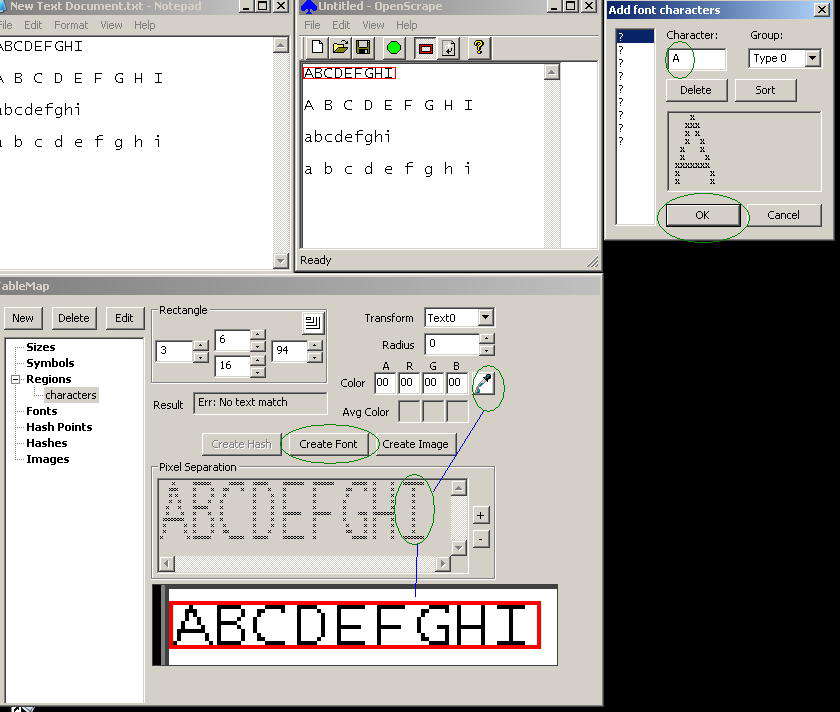
Here is the result after collecting only "A", you can see this by clicking inside the "characters" Region.
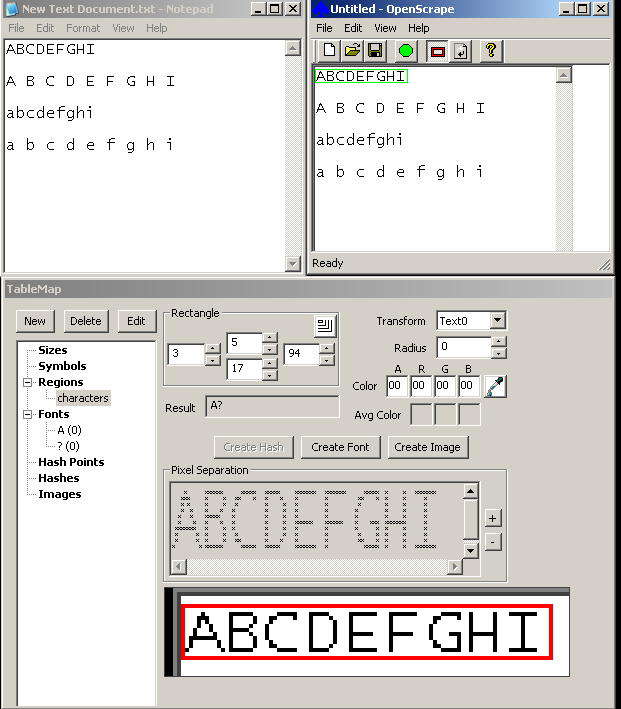
"A,B,C" are already present in the Table Map.
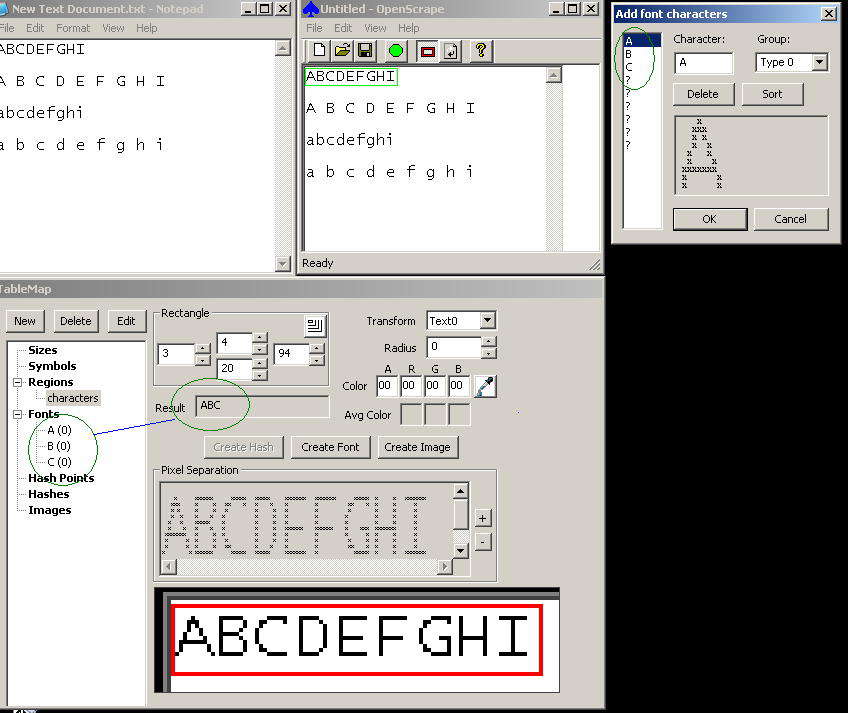
So on we go collecting fonts, here we collect "D".
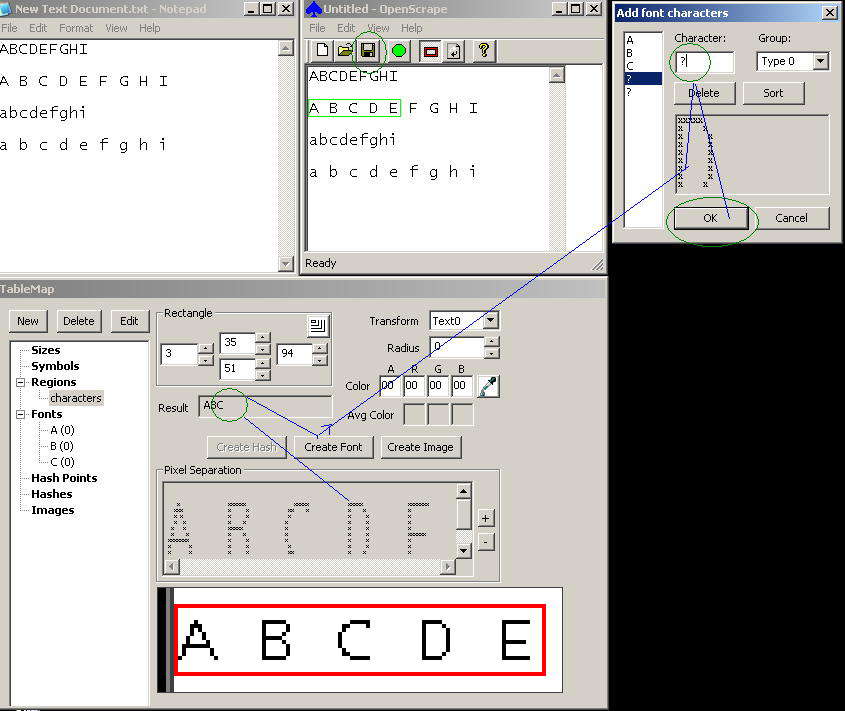
Document generated by eLyXer 1.2.5 (2013-03-10) on 2015-03-19T09:32:08.515000