View or Change Serial Port Settings
To view or change your Windows serial port settings, follow these steps:
- Launch MAX.
- Expand the Devices and Interfaces directory by clicking the + next to the folder.
- Select your serial interface to display hardware information in the right pane.
- Right-click on the serial port you want to modify and select Goto COM#, where # is the serial COM number assigned to that physical port. This directs you to the appropriate serial port under the Serial & Parallel section of MAX.
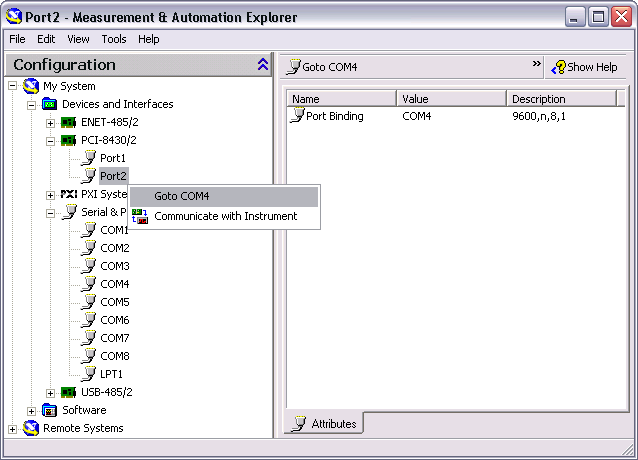
To view or change your LabVIEW RT port settings, follow these steps:
- Launch MAX.
- Expand Remote Systems by clicking the + next to the folder.
- Find your RT controller in the list and expand it.
- Expand the Devices and Interfaces directory.
- Expand the Serial entry.
- Built-in ports and plug-in boards are displayed. To change the settings of a port on a plug-in serial board, select it from the list and expand it to see the ports.
- Select a port to change its settings.
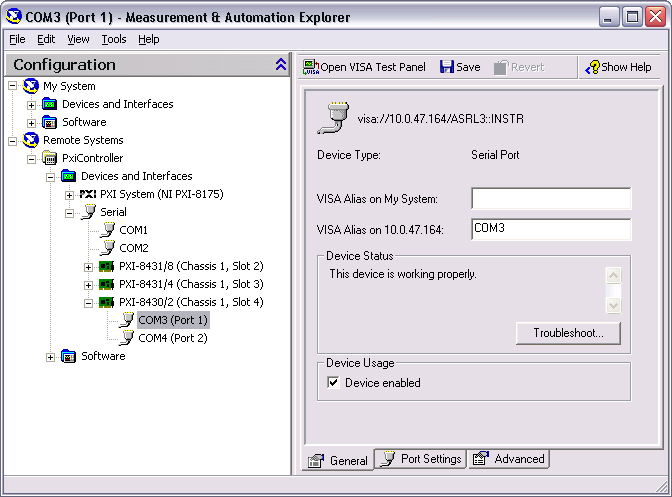
To view or change the port settings, click the Port Settings tab. For more information about these settings, refer to Port Settings.
To change the transceiver mode, enable or disable the FIFOs, or enable or disable the bias resistors on the USB-485, click the Advanced tab. For more information about these settings, refer to Advanced Settings.
 |
Note Transceiver modes apply to RS-485 and USB-232 (two and four port) interfaces only. For more information about transceiver modes, refer to Using Your Serial Hardware. |