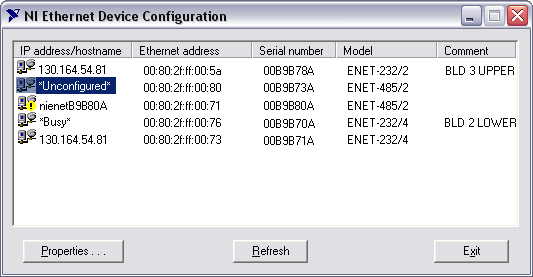Viewing Network Settings
To view network settings for a serial ENET interface, complete the following steps:
- Launch MAX.
- Select Tools»NI-Serial»Ethernet Device Configuration.
NI Ethernet Device Configuration Utility
- The NI Ethernet Device Configuration utility displays a list of devices found on your subnet, sorted by model. You can identify your device by the Ethernet address or the serial number found on the baseplate label. The listed devices can be in one of four possible states, as indicated in the IP address/hostname column:
- A hostname indicates DHCP has successfully configured the device.
- A numerical IP address indicates the device has successfully been configured with a static IP address.
- *Unconfigured* indicates the device is configured to use DHCP, but DHCP failed to attain network parameters.
- *Busy* indicates the device is configured to use DHCP and currently is attempting to acquire network parameters.
- The NI Ethernet Device Configuration utility automatically verifies that the hostname for each DHCP-enabled device matches the DNS entry for the assigned IP address. This verification process automatically occurs when you either run the utility or click Refresh. The utility alerts you as shown below if it detects a problem with the network settings.
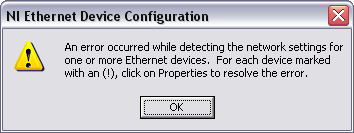
Hostname Verification Error Detected
- To view or change the settings for a particular serial ENET interface, select it in the list and click Properties. Refer to Configuring Network Settings for information about configuring your serial ENET network settings.