Updating Firmware
The NI-Serial software contains a firmware update utility you can use to access new features that may be added to the serial ENET interface in the future. It may be necessary to update the firmware to take advantage of these new features.
You need to know either the IP address or hostname of your serial ENET interface before you run the NI Ethernet Device Firmware Update utility. If you do not remember this information, you can obtain it by Viewing Network Settings.
 |
Note The NI Ethernet Device Firmware Update utility cannot update the firmware while any network connections are active. Close any open connections before you attempt a firmware update. Hosts cannot connect to the serial ENET interface while it is updating the firmware. |
Complete the following steps to run the NI Ethernet Device Firmware Update utility.
- Launch MAX.
- Expand the Devices and Interfaces directory by clicking on the + next to the folder.
- Right-click any serial ENET interface and select Update Firmware.
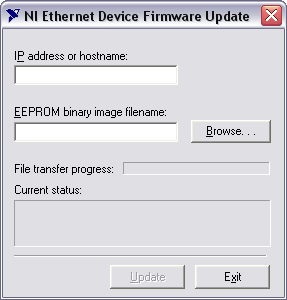
NI Ethernet Device Firmware Update Utility
- Enter the IP address or the hostname of the serial ENET interface in the IP address or hostname edit box. An example of an IP address is 137.65.220.40. An example of a hostname is nienetB9B76A.
- Enter the full path of the binary file where the firmware is located in the EEPROM binary image filename edit box. You also can click Browse... to locate the file.
- Click Update to update the firmware. The NI Ethernet Device Firmware Update utility communicates with the specified serial ENET interface to verify the box has no open network connections and determine the current version of the firmware in the unit. A dialog box reports that the update utility is searching for the Ethernet device.
- The utility prompts you to confirm the change you are about to perform. Click OK to continue. As the update utility transfers the firmware image to your serial ENET interface, the Update Progress status bar fills, and the Current status box describes each step in the process. The Current status box reports whether the firmware update completed successfully or failed. The serial ENET interface automatically reboots with the new firmware in effect.

Caution Do not power-off the serial ENET interface or disconnect the power supply while running the NI Ethernet Device Firmware Update utility. Doing so will damage the unit. - Click Exit to close the NI Ethernet Device Firmware Update utility.