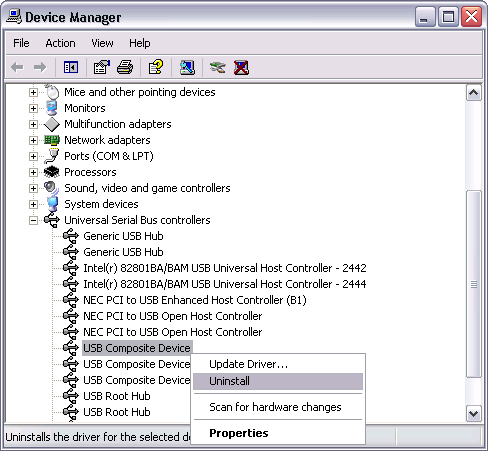How do I force Windows to detect my ExpressCard hardware?
If your serial hardware does not show up in the device manager, Windows did not detect your hardware. To solve this problem, complete the following steps:
- Select Start»Control Panel and double-click the System icon.
- Select the Hardware tab and click the Device Manager button. The Device Manager window should appear as shown below.
- Double-click the Ports (COM & LPT) icon. Verify that all ExpressCard serial communication ports are displayed without exclamation marks (!). If any ExpressCard serial port has an exclamation mark, right-click the port and select Uninstall.
- Double-click the Universal Serial Bus Controllers icon. Verify that no USB Composite Devices have exclamation marks (!). If any USB Composite Device has an exclamation mark, right-click the port and select Uninstall.
- Click the Scan for Hardware Changes icon at the top of the Device Manager window.
- Windows should automatically detect your hardware.