Configuring Network Settings
Your serial ENET interface must be in network configuration mode if you want to change its network settings. Any changes you make while in normal operating mode will not take effect. If the serial ENET interface is configured to use DHCP, and DHCP is unavailable, the unit automatically enters network configuration mode after a 60 second timeout. The unit must be in this mode before you can make changes to the network parameters.
You also can enter this mode during normal operation by pressing and holding the CFG RESET switch for three seconds. Refer to Using the CFG RESET Switch for more information about using this switch.
While in network configuration mode, the PWR/RDY LED alternates rapidly between red and yellow, and normal operation is halted.
 |
Note If you only want to view the network configuration settings without making changes, you do not need to place the unit into network configuration mode. While in normal operation, you can follow the instructions below to examine the properties for any National Instruments Ethernet device on your subnet. However, any changes you attempt to make to the network parameters while in normal operating mode will not take effect. |
To configure network settings, complete the following steps:
- When you select Properties... from the NI Ethernet Device Configuration utility, the utility displays the properties for your serial ENET interface, similar to the following example.

Properties Window for an Unconfigured Serial ENET Interface
The current hostname is displayed. The hostname associates a name with a numerical IP address. Hostname is a required field.
The serial ENET interface attempts to use the hostname when registering with DHCP. Many DHCP servers can register the hostname and assigned IP address. You then can reliably use the hostname to communicate with your serial ENET interface even if the numerical IP address changes.
However, some DHCP servers do not implement hostname registration. The serial ENET interface requires domain name server (DNS) registration when using DHCP. If your DHCP server does not support DNS registration, you must use static network parameters. Consult your network administrator for more details. For more information about DHCP, refer to Using DHCP.
- In the Properties window, select either Obtain an IP address automatically (DHCP) or Use the following IP settings.
- If you select Obtain an IP address automatically (DHCP), you do not need to enter any network parameters unless you want to change the hostname of the Ethernet device. If you select Use the following IP settings, enter the network parameters you have chosen for the host IP address, subnet mask, gateway IP, and DNS server IP, as in the example shown below. Refer to Using Static IP Parameters for more information.
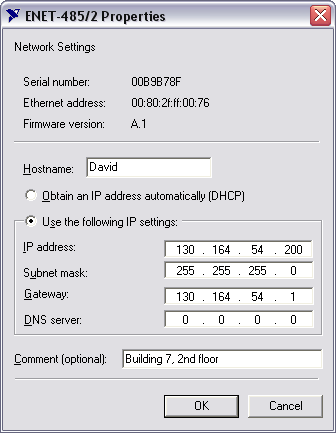
Specifying IP Settings

Note The IP settings shown above are shown only as a format example. - You can enter an optional comment to help you identify the device.
- Click OK to configure the device, or Cancel to exit without saving the configuration changes.
- Click Exit (or Cancel) to close the NI Ethernet Device Configuration utility.
The device automatically reboots with the new configuration in effect.