When a patient record needs to be viewed or edited, use the filter screen to select the patient.
If the patient MRN is known type in the MRN and select the hospital site.

Patient Information
Double click on record to view/edit patient information.
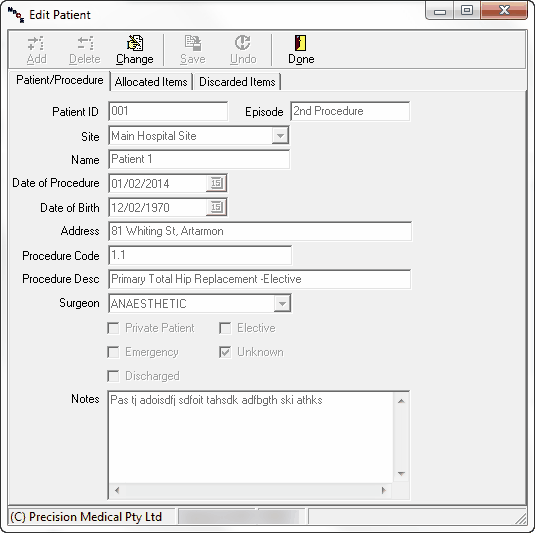
Allocated Items
Go to "Allocated Items" tab, to view processed items, Store Items or Missing Implants.
Click "Change" to modify price, Rebate Code or PO#.
|
Cost can only be modified for tracked items or items with rebate code. |
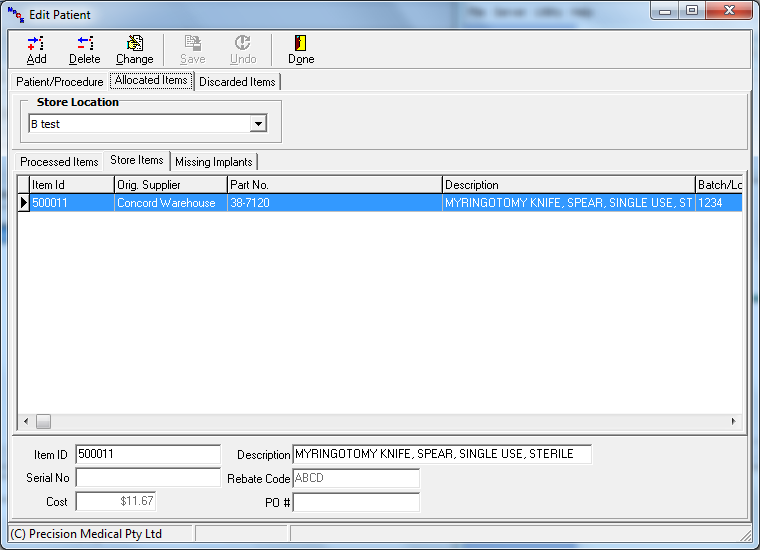
Discarded Items
Discarded items is listed in the Discarded tab.
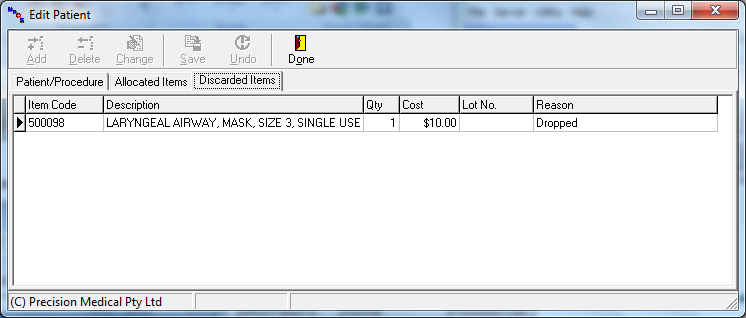
Allocating items to patient
1. Go to the Allocated item tab,  .
.
2. Click on Add,  .
.
3. The allocate store item screen will pop up.
4. Search for item using Item code, Part Number or product description to locate store item.
Price detail |
|
$ Stock |
This is the store location price, i.e. cost of the item at the time of purchase. |
$ Speical |
This refers to the special pricing. See Special Price for detail |
$ Buy-In |
This refers to the Buy In Unit Cost, that is shown in Buy-in tab. |

5. Highlight and double on item.
6. Select "Done" to exit.
Assigning PO # to multiple items

1. Highlight and select items in the list while holding on to the CTRL key.
2. Once all items are selected, right click.
3. Select Change PO No.
4. Enter the PO number in the pop up window and press OK.

Return/Discard Items
1. Highlight line item
2. Select Delete to return or discard an item.

3. Adjust Qty and Discard or return item store then hit "OK".
Confirm and select Discarded reason
|
If Discarded reason is not available, select "Reason" to have additional Discarded reasons |

4. For discarding: Select the discarded reason and hit OK




