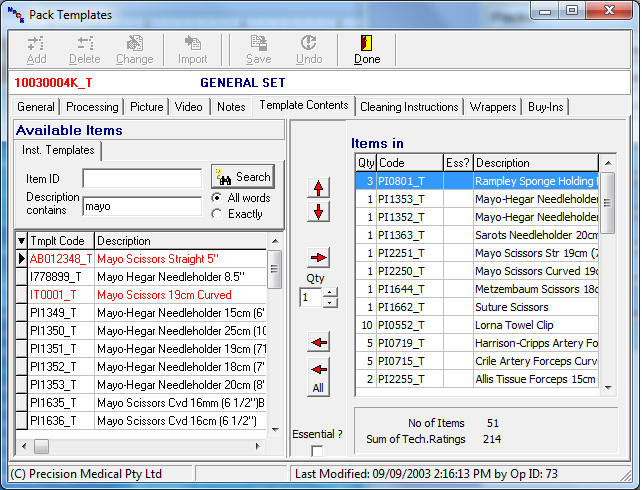Template contents defines the instrument templates (and thus the instruments) for the pack.
Available instrument templates are located on the left side of the screen and these can be searched by either ID or description. To add an instrument template select Change then locate and select the item, either double-click the selected template or click the red right-arrow.
If the Instrument Template selected does not have at least one assigned instrument it will appear in Italics.
Double click any instrument in the contents field and the instrument template form for that record will be displayed allowing either instruments to be added or the description changed.
Left click an Instrument Template in the contents field and an option will be given to increase or decrease the quantity by 1 or 2.

If the required template is an essential item or the quantity required is more than one, tick the Essential box on the bottom of the screen and/or change the Qty before adding the template.
When adding tracked instrument templates the quantity must be one.
The red arrows in the centre of the form allow you to move instrument templates in and out of the pack as well as change their position. i.e You can use the red up and down arrows to move the position of the selected item up or down in the list.
If a checklist is to be for this pack, the instruments will print in the order they appear on this screen.
Select Done to commit changes and update packs linked to the template. Packs with tracked instruments must be updated by opening each pack and selecting the instrument to be allocated to that pack.
See Also Pack Instruments