This form is used assemble a pack that contains tracked instruments.
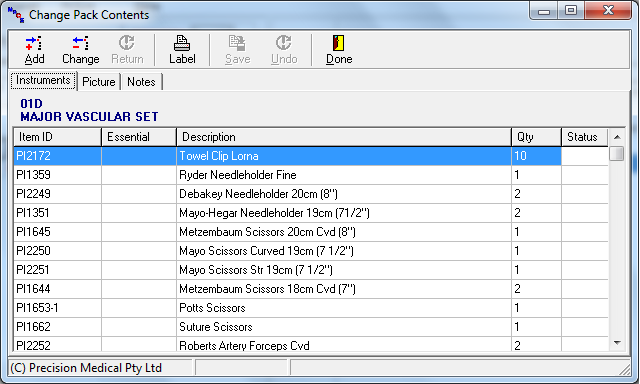
To confirm that the required instruments are available for packing:
Scan each instrument into the pack or
Double click the record to confirm or
Enter the ID and click Confirm.
If an instrument that is not part of the pack is scanned/entered, a message similar to the following will be displayed:

When an instrument has been confirmed there will be a color change from red to green for that instrument.
The picture for individual instruments can be viewed by right clicking the record and selecting

When all items are confirmed click Label to print the label (and checklist) for the pack.
If Done is clicked without printing the label, the following warning is presented. Yes will close the form without printing. No will not close the form.
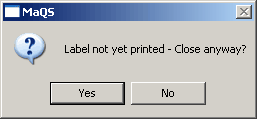
Click the Picture tab to view pictures for the pack.
Clicking the Change button will allow options to temporarily Remove or Repair the instrument. For Repair see Instrument Repairs. Select Remove and the Status of the instrument will change to Removed.
The Return button will be enabled for an instrument that was previously removed.
Click the Add button to add an instrument to a pack:

If the instrument being added is not tracked, a quantity can be entered else the quantity will default to one.



