|
|
Send comments on this topic. |
General
 Site Name
Site Name
A friendly name for the server profile.
 Connection Type
Connection Type
The type of connection that will take place. The options are:
 FTP
FTP
Use when connecting to a standard FTP server that doesn't support SSL.
The URL prefix for this type of connection FTP://
 SFTP over SSH
SFTP over SSH
Use when connecting to a SFTP server.
The URL prefix for this type of connection SFTP://
 FTP using Implicit SSL
FTP using Implicit SSL
Use when connecting to a FTP server that requires SSL authentication before login.
The URL prefix for this type of connection FTPS://
 FTP using Explicit SSL (AUTH SSL)
FTP using Explicit SSL (AUTH SSL)
Use when connecting to a server that supports SSL after the connection has been established, but before the login has taken place.
The URL prefix for this type of connection is FTPES://
 FTP using Explicit SSL (AUTH TLS)
FTP using Explicit SSL (AUTH TLS)
Use when connecting to a server that supports SSL after the connection has been established, but before the login has taken place.
The URL prefix for this type of connection FTPES://
 Protocol version
Protocol version
When selecting Implicit SSL or Explicit SSL you can define the specific SSL protocol version either SSLv3 or TLSv1.
Some FTP servers can require AUTH SSL with the protocol version of TLSv1 instead of the typical SSLv3. If you're experiencing problems connecting to a site that uses SSL try changing the protocol version and see if that solves the problem. Its not always clear which protocol is required by the FTP server and some FTP servers do not auto-select or detect the best method. This setting gives users the flexibility to specifically define the SSL protocol.
 Address
Address
The Host name or IP address of the server. e.g. ftp.myserver.com or IP address 1.2.3.4
Clicking the Address button opens a dialog which allows you to enter multiple IP addresses or host names for servers that are accessible via multiple IP's or host names. This is not typical.
 Port
Port
Port number of the server.
Typically port 21 for FTP, port 22 for SFTP, and port 990 for FTPS.
 Login Type
Login Type
The type of login that will take place, when appropriate. The options are:
 Anonymous
Anonymous
The username is anonymous and the password is the the FTP E-mail address set in the preferences.
 Normal
Normal
Enter your username and, if required, a password.
 Prompt for password
Prompt for password
You will be prompted for a password prior to login, the prompt gives the user the option to remember the password for the current session.
 Public Key
Public Key
A public key will be used for authentication, if authentication fails it will try a password, if set.
 Public Key (Pageant)
Public Key (Pageant)
A public key stored in the Pageant Key manager will be used for authentication, if authentication fails it will try a password, if set. Pageant is a SSH authentication agent (website)
 User Name
User Name
The user login name for the server.
If you leave this field blank you will be prompted for a user name during the login process.
 Password
Password
The password for the user name.
If the server doesn't require a password typically you can enter anything into this field.
If you leave this field blank you will be prompted for a password during the login process.
 Private Key
Private Key
If you are using Public Key authentication then select the appropriate key from the key manager. If necessary you can create new keys or import existing keys via the key manager. Private keys are only used with SSH/SFTP authentication.
 Client Certificate
Client Certificate
If you are connecting with FTPS and the server requires client certificate authentication then select the appropriate certificate from the key manager. If necessary you can create new keys or import existing certificates via the key manager. Client certificates are only used with FTP over SSL/TLS authentication.
 Key Manager
Key Manager
Manages X 509 certificates for FTP, RSA/DSA key for SFTP, this allows user to import or create client side certificates with strength from 512~ 8192-bit keys.
 Remote Path
Remote Path
After a successful login FlashFXP will change to this folder on the server.
 Local Path
Local Path
The local browser pane will change to this folder prior to connecting to the server.
 Proxy Server
Proxy Server
If a special proxy server or no proxy is needed for connecting to the server you can override the global default and select a custom proxy for the server profile.
 Time Zone
Time Zone
This is the time zone of the server clock. Some servers do not provide a standardized date/time for the file listing and having an accurate date/time is important when transferring files based on date/time. In most cases FlashFXP can successfully auto-detect the server time zone. In situations where FlashFXP cannot you will need to manually select the time zone. The accuracy of the date/time is might be limited by the server. (i.e some server do not provide seconds in a time field). Auto-Discovery will provide the most accurate date/time when supported by the server.
 Notes
Notes
This area can be filled in with any information you want to add. This information is not sent to the server and is purely for your own reference.
|
Last modified: Saturday, June 15, 2013 |
Copyright © 2010-2013 OpenSight Software, LLC |
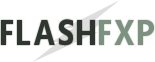 Navigation:
Navigation: